Voice/video call basics
With LINE, you can make 1-on-1 or group voice and video calls for free anywhere in the world.
Note: You will be charged for the data used for calls made over a mobile network (e.g. 4G, 5G), so we recommend using it with a flat-rate data plan.
Topics covered
- Settings to check before making calls
- Starting calls
Settings to check before making calls:
Check the information in the following sections before making calls.
Recommended system specifications for making voice and video calls
When making voice or video calls, please see the recommended system specifications for LINE. We cannot guarantee that Bluetooth devices will function normally, as this is dependent on the performance of your smartphone.Checking your microphone, speaker, and camera
 Be advised
Be advised
- The names in your settings and the order of these steps may differ depending on your device.
 Useful info
Useful info
Main device
iPhone
To check if your microphone, speaker, and camera are working properly:1. Tap the Home tab >
 > Calls.
> Calls.2. Tap Call diagnostics.
If you see an "x" next to anything, it means it's not working properly. Check whether you've given the necessary permissions by going to your device’s Settings and tapping LINE.
Tapping Test again will run another test.
Android
To check if your microphone and camera are working properly:1. Tap the Home tab >
 > Calls.
> Calls.2. Tap Advanced call setting > Call diagnostics.
If you see an "x" next to anything, it means it's not working properly. Check whether you've given the necessary permissions by going to your device's Settings and tapping Apps > LINE > Permissions.
Tapping Test again will run another test. You can also test the volume of your microphone by tapping Mic test and recording and playing back your voice.
Sub device
iPad
To check if your microphone, speaker, and camera are working properly:1. Tap Settings > Calls.
2. Tap Call diagnostics.
If you see an "x" next to anything, it means it's not working properly. Check whether you've given the necessary permissions by going to your device’s Settings and tapping LINE.
Tapping Test again will run another test.
Android
To check if your microphone and camera are working properly:1. Tap the Home tab >
 > Calls.
> Calls.2. Tap Advanced call setting > Call diagnostics.
If you see an "x" next to anything, it means it's not working properly. Check whether you've given the necessary permissions by going to your device's Settings and tapping Apps > LINE > Permissions.
Tapping Test again will run another test. You can also test the volume of your microphone by tapping Mic test and recording and playing back your voice.
Windows/Mac
To check if your microphone, camera, and speaker are working properly:1. Click
 > Settings > Calls.
> Settings > Calls.2. Under Call, check your settings for Speaker, Microphone, and Camera.
You can also toggle the Noise cancellation setting between Strong and Light.
Starting calls:
To make a 1-on-1 call with a friend or a group call, refer to the steps below.
Making 1-on-1 calls with friends
Making calls from your friend list
 Useful info
Useful info
Main device
1. Tap the Home tab > the friend you want to call from your friend list.2. Tap Voice call or Video call.
3. Tap Start.
Sub device
iPad/Android
1. Tap the Home tab > the friend you want to call from your friend list.2. Tap Voice call or Video call.
3. Tap Start.
Windows/Mac
1. Right-click the friend you want to call in your friend list.2. Click Voice call or Video call.
3. Click Start, or adjust settings (e.g. background, filter) on the Camera preview screen and then click
 .
.Making calls from chats
Use either of the following methods in a chat with the friend you want to call. Useful info
Useful info
Main device
• At the top right of the chat, tap > Voice call or Video call.
> Voice call or Video call.• Tap your friend's profile icon > Voice call or Video call > Start.
Sub device
iPad/Android
• At the top right of the chat, tap > Voice call or Video call.
> Voice call or Video call.• Tap your friend's profile icon > Voice call or Video call > Start.
Windows/Mac
1. At the top of the chat, click >
>  or
or 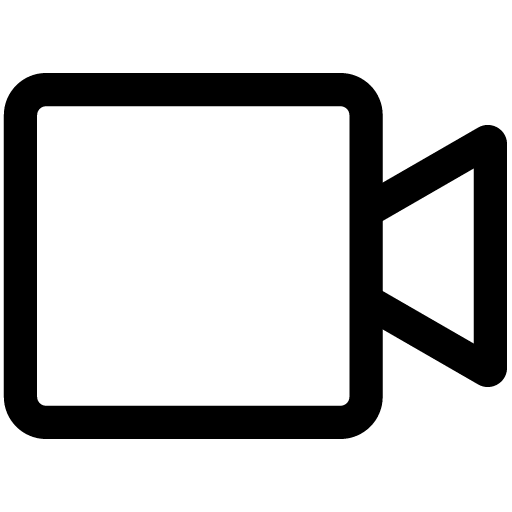
2. Click Start, or adjust settings (e.g background, filter) on the Camera preview screen and then click
 .
.Making calls with group members
 Useful info
Useful info
Main device
1. Open a group chat.2. At the top right of the chat, tap
 > Video call or Voice call.
> Video call or Voice call.3. On the Camera preview screen, configure the options in Camera effects (e.g. face effect, background, filter).
4. Choose whether or not you want to use your mic and camera.
Note: Your profile image will be displayed if you tap Turn off camera.
5. Tap Join.
Note: When a user joins the group call a message saying "(User's display name) joined the group call" will appear.
 Useful info
Useful info
- Up to six people can be shown on the same screen when making a group video call. You can switch to other participants by swiping left or right on the screen.
- Select and double tap a friend to make their video full screen.
Sub device
iPad/Android
1. Open a group chat.2. At the top right of the chat, tap
 > Video call or Voice call.
> Video call or Voice call.3. On the Camera preview screen, configure the options in Camera effects (e.g. face effect, background, filter).
4. Choose whether or not you want to use your mic and camera.
Note: Your profile image will be displayed if you tap Turn off camera.
5. Tap Join.
Note: When a user joins the group call a message saying "(User's display name) joined the group call" will appear.
 Useful info
Useful info
- Up to six people can be shown on the same screen when making a group video call. You can switch to other participants by swiping left or right on the screen.
- Select and double tap a friend to make their video full screen.
Windows/Mac
1. Open a group chat.2. At the top of the chat, click
 >
>  or
or 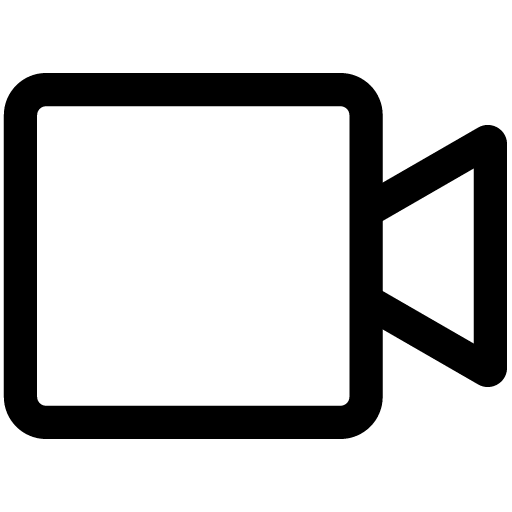
3. Click Start, or adjust settings (e.g background, filter) on the Camera preview screen and then click Join.
 Useful info
Useful info
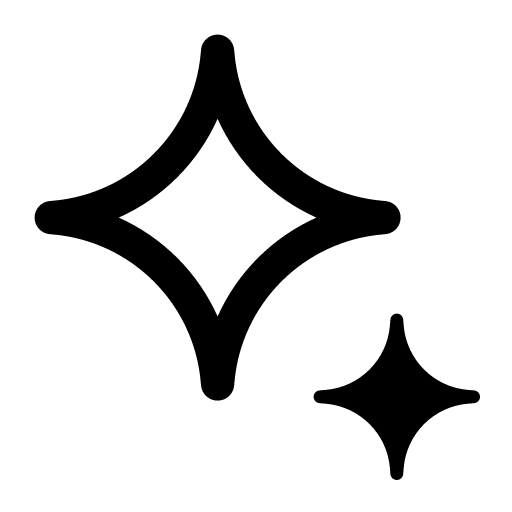 at the bottom left of the call screen. To remove a background, click
at the bottom left of the call screen. To remove a background, click 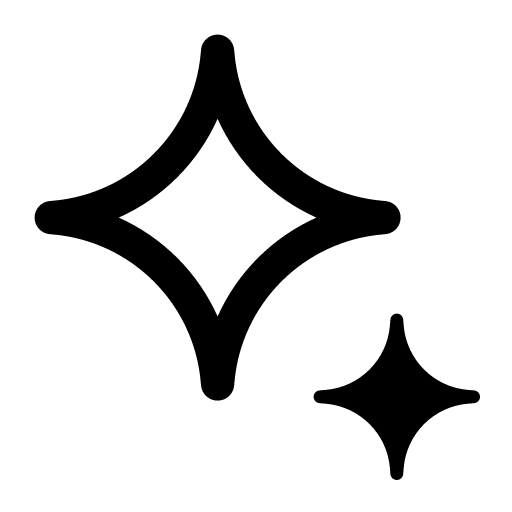 > Backgrounds > and select
> Backgrounds > and select  at the top left of the list.
at the top left of the list.
See also:
Issues with voice/video calls
Useful settings and features for voice and video calls
Was this page helpful?
Thank you for your feedback.
Sorry about that. What went wrong?
Note:
- Do not enter any personal information.
- We cannot respond to comments received from this form.
 Useful info
Useful infoTopics covered
‐ Settings and features to configure before making voice/video calls
‐ Features you can use during voice/video calls
Settings and features to configure before making voice/video calls:
Settings and features to configure before making voice/video calls:
Setting ringtones/ringback tones
On your main device (typically your smartphone)
1. Tap the Home tab > > Calls.
> Calls.2. Tap Ringtone or Ringback tone.
3. Tap the
 to the right of the ringtone/ringback tone you want to set.
to the right of the ringtone/ringback tone you want to set.You can play ringtones/ringback tones by tapping them. To stop playing the ringtone/ringback tone, tap
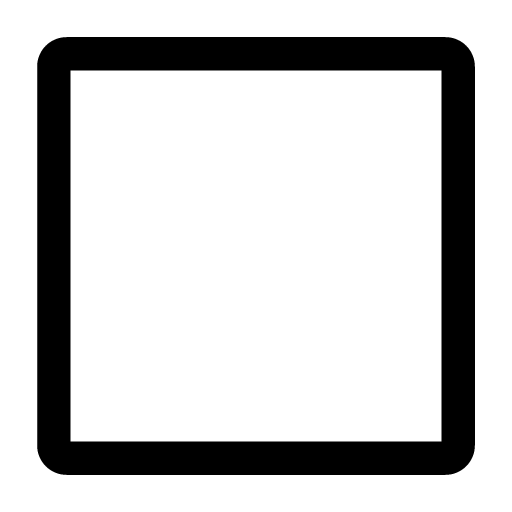 .
.If you joined LYP Premium (available in Japan), you can set your favorite songs as your ringtone/ringback tone.
On your sub device (typically your tablet)
iPad
1. Tap Settings > Calls.2. Tap Ringtone.
Tap
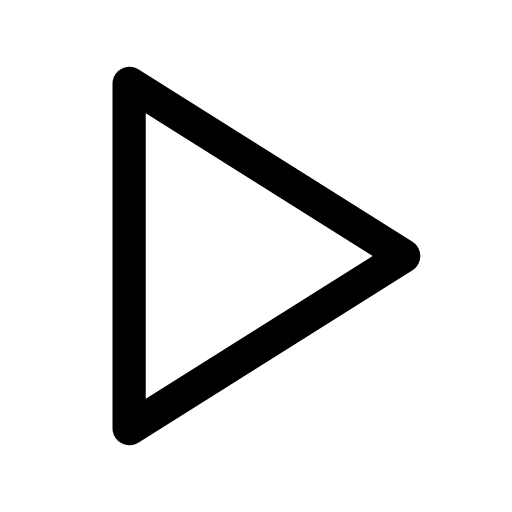 to the right of ringtones/playback tones to play them.
to the right of ringtones/playback tones to play them.Android
1. Tap the Home tab > > Calls.
> Calls.2. Tap Ringtone.
Tap
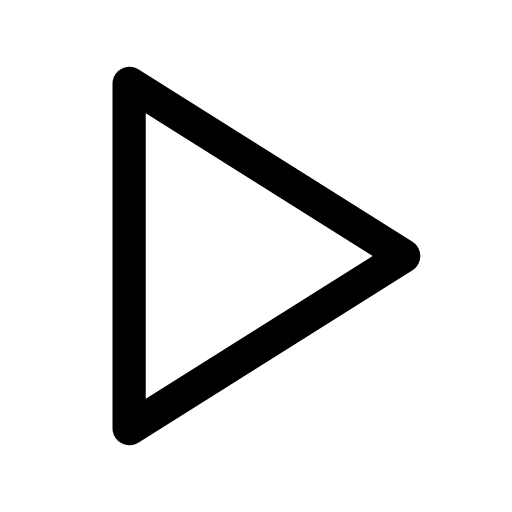 to the right of ringtones/playback tones to play them.
to the right of ringtones/playback tones to play them.Having high-definition (HD) video calls
For 1-on-1 video calls
On your main device (typically your smartphone)
iPhone
If you only want to have HD video calls on a Wi-Fi connection, see the steps below. Useful info
Useful info
 > Calls > Video call quality settings.
> Calls > Video call quality settings.2. Under 1-on-1 video call, turn ON HD on Wi-Fi only.
Android
1. Tap the Home tab > > Calls > Advanced call setting.
> Calls > Advanced call setting.2. Tap 1-on-1 video call quality > High-definition.
If you only want to have HD video calls on a Wi-Fi connection, turn on HD on Wi-Fi only for 1-on-1 video calls.
On your sub device (typically your tablet)
iPad
If you only want to have HD video calls on a Wi-Fi connection, see the steps below. Useful info
Useful info2. Under 1-on-1 video call, turn ON HD on Wi-Fi only.
Android
1. Tap the Home tab > > Calls > Advanced call setting.
> Calls > Advanced call setting.2. Tap 1-on-1 video call quality > High-definition.
If you only want to have HD video calls on a Wi-Fi connection, turn on HD on Wi-Fi only for 1-on-1 video calls.
For group video calls [iPhone]
 Be advised
Be advised• Have a video call at least one time.
• Use an iPhone XS or later iPhone model.
 > Calls > Video call quality settings.
> Calls > Video call quality settings.2. Turn ON HD group video call.
If you only want to have HD group video calls on a Wi-Fi connection, turn on HD on Wi-Fi only under Group video call.
[Android] Displaying incoming call notifications in full screen on the lock screen
1. Tap the Home tab >
 > Calls.
> Calls.2. Tap Receive LINE calls while screen is locked.
3. Turn ON permission for Allow full screen notifications from this app.
Note: The relevant setting name may differ depending on your device.
Features you can use during voice/video calls:
During voice/video calls, you can use various features such as sharing the screen you're looking at, reacting with stickers, and changing your background.
See the following sections for the steps on how to use each feature.
Sharing your screen in voice/video calls
 Be advised
Be advised- On iOS versions earlier than iOS 12.
- On some Android devices.
- In 1-on-1 voice calls.
iPhone/iPad
1. Tap Activities at the bottom right of the screen > the Screen share tab.2. Tap Screen share.
3. Tap Start Broadcast.
4. Go to the screen you want to share.
Note: You cannot use the screen sharing feature if someone else is already sharing their screen or a video.
To stop sharing your screen, tap the red status bar at the top of the screen > Stop, or go back to the LINE app and tap Stop sharing > Stop Broadcast.
Android
Sharing your screen
1. Tap Activities > the Screen share tab.2. Tap Screen share.
3. Tap Start now.
If you're asked to allow permission for the LINE app, try following the steps below on your device.
Note: These steps and labels may differ depending on your Android OS version and device.
1. Go to your device's Settings > Apps.
2. Tap LINE in your list of apps.
3. Turn ON Allow display over other apps.
Sharing websites
1. Exit the group video call screen and copy the URL you want to share.2. Go back to the group video call screen.
3. Tap the website that appears at the bottom of the screen.
4. Tap Start now.
Note: You cannot use the screen sharing feature if someone else is already sharing their screen or a video.
To stop sharing your screen, tap
 . Returning to the video call screen will automatically end the screen-sharing session. You can also drag
. Returning to the video call screen will automatically end the screen-sharing session. You can also drag  to move its location.
to move its location.Sharing YouTube videos in voice/video calls
 Be advised
Be advised- Update LINE if you can't play YouTube videos.
1. Tap Activities at the bottom right of the screen > the YouTube tab.
2. Enter text in the search field and tap search or
 .
.3. Tap the video you want to share.
4. Tap Share.
 Useful info
Useful info- To stop sharing a YouTube video, tap
 at the top right of the screen > Stop sharing.
at the top right of the screen > Stop sharing.- You cannot use the screen sharing feature if someone else is already sharing their screen or a video.
Using stickers in video calls
1. Tap the video call screen.2. Tap Camera effects at the bottom of the screen > Stickers or tap the face icon at the bottom left of the screen.
3. Select the sticker you want to use.
You can use the following sticker types:
Note: Sound stickers, some sticker sets, and emoji cannot be used.
• LINE and BT21 official stickers
• Effect stickers
• Message stickers
• Custom stickers
• Big stickers
• Creators' stickers
• Animated stickers
• Pop-up stickers
 Useful info
Useful info- Animated stickers appear until their animation finishes.
Changing your background in 1-on-1/group video calls
On your main device (typically your smartphone)
1. Tap the video call screen.2. At the bottom of the screen, tap Camera effects > Backgrounds.
3. Tap
 to set an image saved on your device as your background (or tap
to set an image saved on your device as your background (or tap  to set one from LINE).
to set one from LINE).4. Edit the photo any way you like, then tap Done.
On your sub device (typically your tablet)
iPad
1. Tap the video call screen.2. At the bottom of the screen, tap Camera effects > Backgrounds.
3. Tap
 to set an image saved on your device as your background (or tap
to set an image saved on your device as your background (or tap  to set one from LINE).
to set one from LINE).Android
1. Tap the video call screen.2. At the bottom of the screen, tap Camera effects > Backgrounds.
3. Tap
 to set an image saved on your device as your background (or tap
to set an image saved on your device as your background (or tap  to set one from LINE).
to set one from LINE).4. Edit the photo any way you like, then tap Done.
 Useful info
Useful info at the top left.
at the top left.
[Android] Displaying voice and video calls in compact mode
To turn on compact voice call mode:1. Tap the Home tab >
 > Calls.
> Calls.2. Turn ON Compact voice call mode and Allow display over other apps.
 Useful info
Useful info- Turn your camera and mic on/off.
- Switch to full screen mode.
- Turn the Allow picture-in-picture setting on/off from
 at the top left.
at the top left.- Close the screen by tapping
 at the top right. If you want to join the call again after closing the screen, tap Join or
at the top right. If you want to join the call again after closing the screen, tap Join or  .
.
Was this page helpful?
Thank you for your feedback.
Let us know if we can make it better.
Note:
- Do not enter any personal information.
- We cannot respond to comments received from this form.
Sorry about that. What went wrong?
Note:
- Do not enter any personal information.
- We cannot respond to comments received from this form.
Note: LINE meetings can be used with the latest version of LINE.
Creating a meeting
Main device
1. Tap the Chats tab > at the top of the screen.
at the top of the screen.2. Tap Meeting > Create meeting.
Sub device
iPad/Android
1. Tap the Chats tab > at the top of the screen.
at the top of the screen.2. Tap Meeting > Create meeting.
Windows/Mac
1. From the main menu, click .
.2. Click Create meeting.
 .
.Deleting a meeting
Main device
iPhone/iPad
1. Tap the Chats tab > at the top of the screen.
at the top of the screen.2. Tap Meeting.
3. Swipe the meeting you want to delete to the left and tap Delete.
Android
1. Tap the Chats tab > at the top of the screen.
at the top of the screen.2. Tap Meeting.
3. Tap and hold the meeting you want to delete > Delete.
Sub device
iPad
1. Tap the Chats tab > at the top of the screen.
at the top of the screen.2. Tap Meeting.
3. Swipe the meeting you want to delete to the left and tap Delete.
Android
1. Tap the Chats tab > at the top of the screen.
at the top of the screen.2. Tap Meeting.
3. Tap and hold the meeting you want to delete > Delete.
Windows/Mac
1. From the main menu, click .
.2. Click
 next to the meeting you want to delete > Delete.
next to the meeting you want to delete > Delete.Inviting others to LINE meetings
You can invite others to LINE meetings using one of the methods below:• From the meeting list, select Invite, then select the friend you want to invite.
• From the meeting list, select Copy link and share it with the person you want to invite.
Note: Users that aren't your friends on LINE can also join the meeting from the invitation link.
Starting meetings
Main device
1. Tap the shared invitation link.Note: The meeting's creator can also select Start from the meeting list.
2. On the preview screen, configure the options in Camera effects (e.g. face effects, filters, backgrounds).
3. Choose whether or not to use your mic and camera.
Note:
- Your profile image will be displayed if you turn off your camera.
- You can join a meeting with your microphone turned off and then turn it on later.
4. Tap Join.
5. Confirm that you agree to have your display name and profile photo shown.
You can use the following features on the screen after starting a meeting.
• Add new users.
• Turn your mic and camera on/off.
• Set effects (e.g. stickers, face effects, filters, backgrounds).
• Share your own screen or a YouTube video.
If you're using an iPhone/iPad, you can use Portrait mode (the mode that keeps you in focus and blurs the background) in video calls. On the video call screen, tap
 (or tap and hold the video call icon) > System Video Effects, then turn on Portrait.
(or tap and hold the video call icon) > System Video Effects, then turn on Portrait.Note: This feature is available on devices from 2018 or later running iOS/iPadOS 15 or later. See the following pages to check if your device supports Portrait mode.
Identify your iPhone model
Identify your iPad model
To end a meeting, tap Leave.
Note: The meeting will end when all participants leave.
Sub device
iPad/Android
1. Tap the shared invitation link.Note: The meeting's creator can also select Start from the meeting list.
2. On the preview screen, configure the options in Camera effects (e.g. face effects, filters, backgrounds).
3. Choose whether or not to use your mic and camera.
Note:
- Your profile image will be displayed if you turn off your camera.
- You can join a meeting with your microphone turned off and then turn it on later.
4. Tap Join.
5. Confirm that you agree to have your display name and profile photo shown.
You can use the following features on the screen after starting a meeting.
• Add new users.
• Turn your mic and camera on/off.
• Set effects (e.g. stickers, face effects, filters, backgrounds).
• Share your own screen or a YouTube video.
If you're using an iPad, you can use Portrait mode (the mode that keeps you in focus and blurs the background) in video calls. On the video call screen, tap
 (or tap and hold the video call icon) > System Video Effects, then turn on Portrait.
(or tap and hold the video call icon) > System Video Effects, then turn on Portrait.Note: This feature is available on devices from 2018 or later running iPadOS 15 or later. See the following pages to check if your device supports Portrait mode.
Identify your iPad model
To end a meeting, tap Leave.
Note: The meeting will end when all participants leave.
Windows/Mac
1. Click the link you received.Note: The meeting's creator can also select Start from the meeting list.
2. Set a background, filter, and face or beauty effects on the preview screen.
3. Choose whether or not to use your mic and camera.
Note:
- Your profile image will be displayed if you turn off your camera.
- You can join a meeting with your microphone turned off and then turn it on later.
4. Click Join.
5. Confirm that you agree to have your display name and profile photo shown.
You can use the following features on the screen after starting a meeting.
• Add new users.
• Turn your mic and camera on/off.
• Set effects (e.g. stickers, backgrounds, face effects, filters, beauty).
• Share your own screen or a YouTube video.
To end a meeting, select Leave meeting.
Note: The meeting will end when all participants leave.
Removing people from a LINE meeting
Main device
1. Tap at the top of the meeting screen.
at the top of the meeting screen.2. Tap Participants.
3. Tap Remove next to the member you want to remove.
4. Tap Remove on the confirmation pop-up message.
Sub device
iPad/Android
1. Tap at the top of the meeting screen.
at the top of the meeting screen.2. Tap Participants.
3. Tap Remove next to the member you want to remove.
4. Tap Remove on the confirmation pop-up message.
Windows/Mac
1. Click at the bottom of the meeting screen.
at the bottom of the meeting screen.2. Click
 next to the participant you want to remove.
next to the participant you want to remove.3. Click Remove on the confirmation pop-up message.
Note: Be careful not to invite that person to the new meeting.
See also:
To report someone in a LINE meeting
Was this page helpful?
Thank you for your feedback.
Let us know if we can make it better.
Note:
- Do not enter any personal information.
- We cannot respond to comments received from this form.
Sorry about that. What went wrong?
Note:
- Do not enter any personal information.
- We cannot respond to comments received from this form.













Let us know if we can make it better.
Note:
- Do not enter any personal information.
- We cannot respond to comments received from this form.