Sign-up/account transfer issues
You will need to transfer your LINE account if:
• You purchased a new smartphone.
• You restored your smartphone to factory settings or changed it because the previous one was lost or broken.
• You reinstalled LINE.
Account transfer methods:
There are several ways to transfer your account, in addition to using your phone number. If you couldn't transfer your account using your phone number, you may be able to transfer your account using the other methods.
 Be advised
Be advised| Transfer methods | Previous device needed | Password needed | Phone number needed | Account transfer verification needed | Main features |
|---|---|---|---|---|---|
| QR code | Yes | No | No | No | Display a QR code on your previous device and scan it with your new device. |
| Same phone number | No | Yes | Yes | No | Complete text message verification on your new device, then enter your password. |
| Different phone number | No (under certain conditions)¹ | Yes | Both previous and new numbers needed | Yes | Complete verification using your previous phone number, email address and password, or Apple ID or Google account. |
| Linked Apple ID/Google account | No | No | No | Yes | Must be linked to your LINE account beforehand. |
¹As a general rule, your previous device is required to transfer your LINE account. However, if beforehand you've set an email address and password, or linked an Apple ID or Google account, your previous device is not needed.
Please see the information below that matches your current situation.
I want to check the registered information for my LINE account
Check the following Help articles based on the information you want to check. Be advised
Be advisedRegistering/checking/changing your email address and password
If you're planning to transfer your account in the future, please refer to the I want to know more about preparations for transferring LINE accounts section beforehand.
I want to know more about preparations for transferring LINE accounts
If you can still use your LINE account on your previous device, you can make preparations to transfer your account.Making preparations beforehand ensures that the account transfer process goes smoothly and allows you to restore the chat history you had before transferring your account.
We recommend preparing regularly for unexpected situations such as loss, damage, changing smartphone models, or restoring your device to factory settings.
If you can't use your LINE account on your previous device, you won't be able to make preparations to transfer it. In this case, please refer to the I want to know more about the methods for transferring LINE accounts section to check what account transfer methods are available to you.
I want to know more about the methods for transferring LINE accounts
The method for transferring your LINE account will differ depending on whether you can currently use the account on your smartphone.Please check the following flowchart and choose the options that match your situation. For details about the number shown for your result, see the table below the flowchart.
 Be advised
Be advised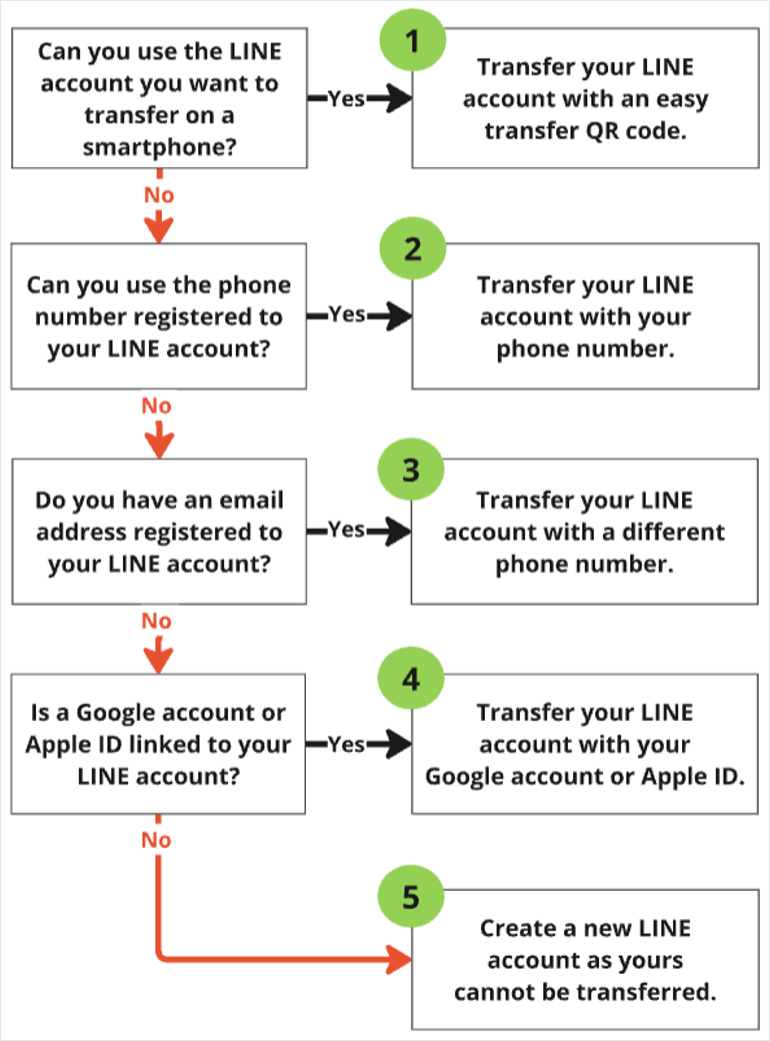
No. |
Details |
 |
If you have your previous and new device and you can use LINE (e.g. send chat messages) on your previous device, you can transfer your LINE account with an easy transfer QR code. See Transferring your account with an easy transfer QR code and transfer your LINE account. |
 |
If you are transferring your LINE account using the same phone number as the one you registered previously, but you cannot use LINE (e.g. send chat messages) on your previous device or you no longer have your previous device, see Transferring your LINE account with a phone number. |
 |
If you are transferring your LINE account with a different phone number, see Transferring your LINE account with a different phone number. |
 |
If you are transferring your LINE account with an Apple ID/Google account, see Transferring your LINE account with your Apple ID/Google account. |
 |
We're sorry to say that in your situation, there is no way to transfer your LINE account. Since we do not offer individual responses, we ask that you create a new LINE account. |
I want to know how to transfer my LINE account if my smartphone is lost or broken
 Be advised
Be advisedIf you can still use the phone number, email address, Google account, or Apple ID that was registered to your LINE account, try transferring your LINE account by referring to the relevant section in I want to know more about the methods for transferring LINE accounts that matches your situation.
If none of the above information is registered to your LINE account or you can no longer use any of it, you will not be able to transfer your LINE account. In this case, please create a new LINE account.
I'm having issues when transferring my LINE account
Please check the following flowchart and choose the options that match your situation. For details about the number shown for your result, see the table below the flowchart. Be advised
Be advised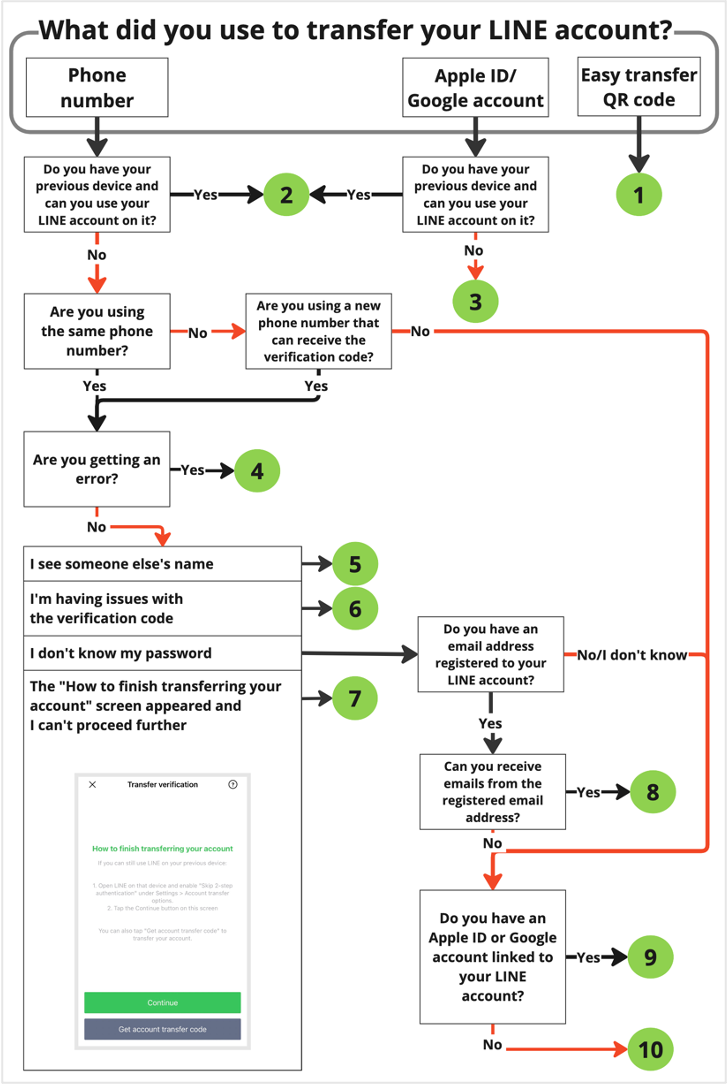
No. |
Details |
 |
If you're having issues transferring your LINE account with an easy transfer QR code, see I'm having issues with easy transfer QR codes. |
 |
If you have your previous device and can use LINE (you can chat and use other features), we recommend using an easy transfer QR code to transfer your LINE account.
Simply scan the QR code that appears on your previous device with your new device, then follow the instructions to finish transferring your account. Also, the last 14 days of your chat history will be restored even if you haven't backed up your chat history or are transferring your account to a different OS.  Useful info
Useful info |
 |
An error may have occurred because the Apple ID or Google account you entered is different from the one registered to your LINE account. Note: We cannot tell you what your registered phone number is, or look into whether or not a linked Apple ID, or Google account is still valid.  Be advised
Be advised |
 |
If you see an error message while transferring your LINE account, see I get an error when signing up/transferring my LINE account. |
 |
If the phone number you verified is registered to a LINE account belonging to the previous owner, it is possible that the display name associated with that account appeared on your screen. For more details, see I verified my phone number, but I see someone else's name. |
 |
If you're having issues on the "Enter verification code" screen, please see I can't verify my phone number/I don't receive the verification code text message. |
 |
If you cannot use LINE on your old smartphone or you don't have the device and saw the "How to finish transferring your account" screen, try the corresponding account transfer method available in your situation.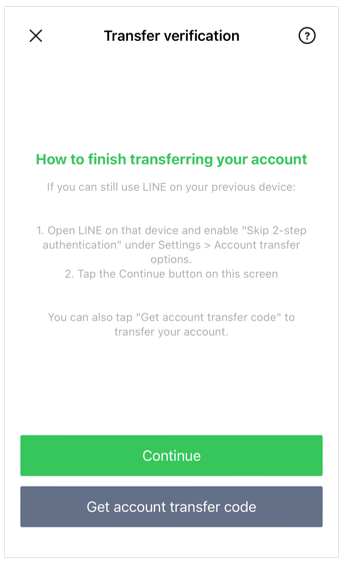
|
 |
If you have an email address registered to LINE that you can receive emails with, see I'm not receiving the password reset or email address registration completion email. |
 |
If you've linked an Apple ID or Google account to LINE, tap either Continue with Apple or Continue with Google on the account transfer method selection screen to begin transferring your LINE account. Transferring your LINE account with your Apple ID/Google account If you can't log in to your LINE account with your linked Apple ID or Google account, please check the details in No. 3. |
 |
The information below applies in the following conditions. • You're no longer able to use (receive emails with) the email address you registered to LINE. • You didn't link an Apple ID or Google account to your LINE account. If you still can't verify your account after trying the password you think was registered to it, we're sorry to say that in this situation, there is no way to transfer your account. In this case, please sign up for a new LINE account. To prevent the same situation from occurring in the future when transferring your account, be sure to check your registered information regularly. Note: Please understand that if you send us an inquiry, the support we provide will be the same as the above information. |
I'm having issues after transferring my LINE account
My chat history didn't get transferredMy friends or groups disappeared
My stickers, themes, or Coins disappeared
See also:
Registering/checking/changing your email address and password
Transferring your LINE account with an easy transfer QR code
Transferring your LINE account with a phone number
Transferring your LINE account with a different phone number
Creating a new LINE account
Was this page helpful?
Thank you for your feedback.
Sorry about that. What went wrong?
Note:
- Do not enter any personal information.
- We cannot respond to comments received from this form.
Important: The contents of this article only apply to LINE accounts created with LINE versions earlier than 13.11.0 if you're not using LINE in Hong Kong, Japan, Korea, Taiwan, or Thailand.
When you try to verify your phone number, you may have issues, such as not being able to verify it, not receiving the verification code, or not receiving the phone call with the Call me instead option. These issues have various causes, including your ability to receive text messages and voice calls, filtering settings for text messages (e.g. spam filters, blocking text messages from other countries), and entering your information incorrectly.
This Help article explains the main reasons you cannot verify your phone number and how to solve these issues. Please check the section that matches your situation.
Topics covered
- Conditions for using phone number verification
- Details about issues and how to solve them
Conditions for using phone number verification:
When you register or change your phone number on LINE, you need a phone contract and a device that can receive text messages or voice calls to receive and confirm the verification code via text message or voice call.
Note: Landlines and virtual phone numbers can't be used.
 Be advised
Be advised
• Your device is broken or lost.
• You don't have a contract for a phone number.
• You're using a data SIM with a contract for a mobile service provider other than LINE MOBILE.
Also, for security reasons, we cannot send you a verification code directly via other means, such as email. Try verifying your phone number again after contacting your mobile service provider and changing your plan or getting a phone number and device that can receive text messages.
Details about issues and how to solve them:
See the following information based on the issue you're having.
- I see a message saying "Invalid phone number"
- I see a message saying "Please wait XX day(s) then try again" or "Please try again later"
- I see a message saying "Sorry, text message verification isn't available in your country" or "The region for that number doesn't allow adding phone numbers"
- I don't receive the verification code text message/I don't receive the phone call with the Call me instead option
- The problem persists after checking the above solutions
- FAQ
I see a message saying "Invalid phone number":
If you see this error message, it may be caused by one of the following issues.
You're trying to verify a phone number that cannot be registered to LINE
You cannot register landline or virtual phone numbers to LINE.
Please try to verify a phone number again with one from a mobile service provider in Hong Kong, Japan, Korea, Taiwan, or Thailand that can receive text messages.
Note: If you verify a phone number that is already registered to another LINE account, your previous account may become inaccessible.
The country/region you selected when verifying your phone number is different than the entered phone number's actual country/region
To verify your phone number, you need to select the correct country/region for the one you enter from the top of the phone number entry field.
Tap the down arrow next to the country/region name shown above the phone number field, select the correct country/region for your phone number, then try to verify your phone number again.
You saved your phone number as a phrase in Text Replacement on an iOS device
The reported error message may occur when verifying a phone number that is saved as a phrase in Text Replacement on an iOS device.
In this case, please try verifying your phone number again after deleting it from Text Replacement.
Note: Go to your device's Settings > General > Keyboard > Text Replacement. Then, check if the phone number (in whole or in part) that appears in the phone number field after the error on LINE is saved as a phrase.
For assistance with using your device, please contact your mobile service provider or device manufacturer.
I see a message saying "Please wait XX day(s) then try again" or "Please try again later":
These messages are shown in the following situations.
 Be advised
Be advised
• You exceeded the number of times you can try verifying a phone number.
• Your use of the service was suspended due to violating our Terms of Use.
Even if you contact us via the Inquiry Form, our response will be the same as this Help article.
You exceeded the number of times you can try verifying a phone number
If you tap Resend code too many times, you will exceed the limit for the number of times you can try to verify your phone number.
Your use of the service was suspended due to violating our Terms of Use
Your use of some features was suspended due to activity that violates our Terms of Use. Below are the main standards for what are considered violations.
• Posting content that is generally considered unacceptable, such as abusive language, obscene content, or any other obscene expressions.
• Exchanging personal information (e.g. phone number, address, LINE ID), or continually inviting or soliciting others to meet in person.
• Engaging in any unlawful acts, such as the illegal trading of banned substances, stocks, etc.
• Acts of planning or inviting minors to inappropriate meetings or assemblies.
For more details, see the following LINE Safety Center page.
Standards regarding posts on LINE
For security reasons, we do not provide details about our criteria for determining a violation of our Terms of Use, or why the service has been suspended.
I see a message saying "Sorry, text message verification isn't available in your country" or "The region for that number doesn't allow adding phone numbers":
These messages are shown if you try to verify a phone number from some regions where phone number verification is unavailable. You will be unable to verify your phone number from the country or region you tried to do so.
I don't receive the verification code text message/I don't receive the phone call with the Call me instead option:
If you entered your phone number, but didn't receive the verification code or you didn't receive the voice call with the Call me instead option, the issue may be caused by one of the following reasons.
Confirming the verification code via automated on-call guidance if you're unable to receive it via text message
1. Tap Call me instead at the bottom of the verification code input screen.2. Answer the call you receive on the phone number you entered.
3. Enter the verification code you received via the automated on-call guidance.
You entered your phone number incorrectly
Please make sure the phone number shown on the screen to confirm your phone number was entered correctly, then try to verify it again. However, if you try to verify your phone number too many times, the feature will be suspended. For this reason, please check your current phone number in advance.
You set up filtering for text messages
If you have filters in place to block certain text messages and voice calls, you may become unable to receive text messages or voice calls from LINE. Check if your mobile plan allows you to receive text messages by visiting your mobile service provider's website and checking your settings page, or by contacting their customer support.
You've blocked calls from phone numbers in other countries or unknown phone numbers
Verification codes are sent using a system designated by LINE. The phone number used may appear as either a domestic or overseas number.
For this reason, if you're blocking calls from phone numbers in other countries or unknown phone numbers, you may not be able to receive the verification code.
The problem persists after checking the above solutions:
If you've checked all of the above information but still don't receive the verification code text message and are unable to verify via the Call me instead option, you will not be able to verify your phone number on LINE.
Note: For security reasons, we cannot send you a verification code directly via other means, such as email.
Additionally, if you're not receiving the verification code despite having no issues with your text messaging settings, the issue may be caused by your usage environment or the text messaging feature itself.
If the issue is caused by your usage environment or the text messaging feature, we will not be able to investigate it in detail or provide assistance. Please contact your contracted mobile service provider or device manufacturer, or try verifying a different phone number.
FAQ:
Q: What happens if I entered my phone number incorrectly?
A: If you entered your phone number incorrectly, the verification code may have been sent to the person using the phone number you mistakenly entered. In this case, close and restart the app, then proceed through the steps to verify your phone number again.
Note: If someone receives your verification code unintentionally, they will not be able to misuse it to perform unauthorized actions, such as stealing your LINE account.
See also:
I'm having issues when transferring my LINE account
Registering/checking/changing your email address and password
"This message can't be displayed" appears and I can't see chat messages
Logging in/out of LINE on your sub device (iPad/Android device)
About Premium Backup
Was this page helpful?
Thank you for your feedback.
Let us know if we can make it better.
Note:
- Do not enter any personal information.
- We cannot respond to comments received from this form.
Sorry about that. What went wrong?
Note:
- Do not enter any personal information.
- We cannot respond to comments received from this form.
If you're having issues with backing up or restoring your chat history, try the methods below to see if you can resolve the issue.
 Be advised
Be advised- Chat histories cannot be restored after you delete them.
 Useful info
Useful infoNote: Premium Backup is only available to LYP Premium (Japan) or LINE Premium (Thailand) members.
Topics covered
- I see an error message when backing up my chat history with Standard Backup or it's stuck loading
- My chats were restored, but the photos and videos weren't
- I can only restore some of my chat history
I see an error message when backing up my chat history with Standard Backup or it's stuck loading:
If you see an error message about an unknown error when backing up your chat history with Standard Backup or it's stuck loading, see the solutions below.
Settings you need to configure to back up your chat history
Configure the settings below for the device you're using.
iOS users
Turn on iCloud Drive and iCloud Backup. Your backup may not finish if either setting is turned off.• Set up iCloud Drive
• Back up iPhone using iCloud
Android users
Give LINE permission to access your contacts with the steps below.1. Go to your device's Settings > Apps.
2. Tap LINE.
3. Tap Permissions > Contacts > Allow.
If your chat history auto-backup fails
If a chat history auto-backup fails because you don't have enough free space in Google Drive or on your device, you'll see one of the following error messages as a notification or on the settings screen.Note: You will not receive a notification if an auto-backup fails for another reason.
• Backup failed at XX:XX on MM/DD.
Not enough free space on Google Drive.
• Backup failed at XX:XX on MM/DD.
Not enough free space on your device.
If you receive either of the above notifications, make sure you have enough free space on your device and Google Drive, then try to back up your chat history again.
Solutions to try if the issue persists
If the issue persists after you've configured the above settings:
• Try backing up your chat history multiple times.
• Update your OS to the latest version.
• Update LINE to the latest version.
• Restart your device.
• Delete unnecessary data from iCloud or Google Drive, as well as your smartphone (or SD card or other storage).
• Turn your 4G/5G/Wi-Fi off and on again.
What to do if the issue persists after trying all of the above solutions
• Set a backup PIN.
If you're unable to proceed with backing up your chat history to iCloud Drive or Google Drive, you can restore the last 14 days of your chat history (text messages only) by setting up a backup PIN.
• Use Premium Backup.
Note: Premium Backup is only available to LYP Premium (Japan) or LINE Premium (Thailand) members.
You can back up and restore photos, videos, files, and voice messages shared in chats, regardless of the OS you're using (e.g. Android, iOS). For details, see About Premium Backup.
My chats were restored, but the photos and videos weren't:
Photos and videos sent in chats cannot be backed up or restored with Standard Backup.
Note: If you use Premium Backup, you can restore photos, videos, files, and voice messages shared in chats. This feature is only available to LYP Premium (Japan) and LINE Premium (Thailand) members.
If you transferred your LINE account and restored your chat history from a backup, the photos/videos in your chats and in Photos & videos, from
 at the top of a chat, will be shown as
at the top of a chat, will be shown as  or
or  .
.If you have photos or videos you wish to save, please save them to your device before transferring your account.
I can only restore some of my chat history:
To restore your entire chat history when transferring your LINE account using Standard Backup, you need to restore it from backup data saved to iCloud Drive or Google Drive.
Setting a backup PIN beforehand or transferring your account with an easy transfer QR code will only transfer the last 14 days of your chat history.
If you want to restore earlier chat history, you need to back it up to iCloud Drive or Google Drive from within the LINE app beforehand, and then restore your chat history when transferring your LINE account. However, if you transferred your LINE account to a different OS (such as from Android to iOS or vice versa), you won't be able to restore your chat history using this method.
On iOS, you may be able to restore your chat history by reinstalling the app after transferring your LINE account and then attempting the transfer again. On Android, you can restore your chat history even after transferring your LINE account. For details, see the following Help article.
Restoring backed up chats
 Useful info
Useful info
Backing up your chat history
My chat history disappeared
"This message can't be displayed" appears and I can't see chat messages
Situations that require you to turn on the Skip 2-step authentication setting
I entered the wrong backup PIN on my new device
Was this page helpful?
Thank you for your feedback.
Let us know if we can make it better.
Note:
- Do not enter any personal information.
- We cannot respond to comments received from this form.
Sorry about that. What went wrong?
Note:
- Do not enter any personal information.
- We cannot respond to comments received from this form.
If your general info (e.g. friends, groups) disappeared after transferring your LINE account, it could be that before transferring your current LINE account, the same phone number, Apple ID, or Google account was:
• Used to create a new LINE account.
• Used to transfer a different LINE account.
• Registered to a different LINE account.
Accounts on LINE work in the following ways.
• The same phone number, Apple ID, or Google account cannot be registered to multiple LINE accounts.
• If you register the phone number, Apple ID, and Google account that are already registered to a LINE account to a new LINE account, the original account will become inaccessible.
If you're having issues transferring your LINE account, we may be able to transfer some of your paid items after looking into the matter.
These items include:
• Stickers, themes, and emoji (including those received as gifts)
• Your purchase history of paid items, along with your Coin and LINE Point balances
Note: Coins cannot be transferred between different OSes (e.g. from iOS to Android and vice versa).
• Your Credit balance added on LINE STORE
 Be advised
Be advisedIf you'd like us to transfer your paid items, please contact us via the Inquiry Form.
 Important points when contacting us:
Important points when contacting us:There have been cases where response times are delayed due to users selecting options not matching their situation on the Inquiry Form or not providing enough information. To ensure a smooth inquiry process, please confirm the following important points before contacting us.
- We only accept inquiries from the owner of the LINE account that's experiencing the issue.
- In principle, we do not accept inquiries made on behalf of family members, friends, or acquaintances.
- For questions requiring specific information or details about a situation or screenshots, make sure to provide complete and accurate information relevant to your situation.
No
Please confirm the following important points before contacting us. Important points when contacting us:
Important points when contacting us:- In principle, we do not accept inquiries made on behalf of family members, friends, or acquaintances.
- For questions requiring specific information or details about a situation or screenshots, make sure to provide complete and accurate information relevant to your situation.
Was this page helpful?
Thank you for your feedback.
Let us know if we can make it better.
Note:
- Do not enter any personal information.
- We cannot respond to comments received from this form.
Sorry about that. What went wrong?
Note:
- Do not enter any personal information.
- We cannot respond to comments received from this form.
 Be advised
Be advised• Invalid password.
• We couldn't find any accounts registered to the email address you entered.
• Please enter a valid email address.
• Invalid email address or password.
To troubleshoot
Please check if:• You entered your email address and password correctly.
• Your password or email address didn't include any unnecessary spaces.
• You entered only half-width characters.
• You accidentally entered a similar looking character.
E.g.
- 1 (one), I (capital “i”), and l (lowercase “L”)
- 0 (zero), o (alphabet “O”)
- 9 (nine), q (lowercase “Q”)
If you get the same error after checking the information above, check the method to resolve your issue based on your current situation.
If you still have your old device
Reset your email address and reset your password with your old device.You can also transfer your account with an easy transfer QR code which doesn't require you to set or enter a password.
If you don't have your old device
If you haven't registered an email address or if you can't receive emails with the email address registered to your LINE account:There will be no way to transfer your LINE account. In this case, please sign up for a new LINE account.
If you can receive emails with the email address registered to your LINE account:
See the following Help content.
If you're transferring your LINE account and no longer have the device you used before changing models
• Verification is temporarily blocked. Please wait X day(s) then try again.
To troubleshoot
 Be advised
Be advisedIf you contact us without waiting for the restriction to be lifted, we will reply to you with the same information in this Help article.
Below are the main standards for what are considered violations.
• Posting content that is generally considered unacceptable, such as abusive language or obscene content.
• Exchanging personal information (e.g. phone number, address, LINE ID), or continually inviting or soliciting others to meet in person.
• Engaging in any unlawful transactions, such as the illegal trading of banned substances, stocks, etc.
• Acts of planning or inviting minors to inappropriate meetings or assemblies.
For more details, see the following LINE Safety Center page.
Standards regarding posts on LINE
For security reasons, we cannot directly provide you with detailed information such as the reason for your current violation.
• Unable to sign up.
• An unknown error occurred. Please try again later.
• Invalid phone number. (This only applies to LINE accounts created with LINE versions earlier than 13.11.0 if you're not using LINE in Hong Kong, Japan, Korea, Taiwan, or Thailand.)
To troubleshoot
You may have received a temporary restriction for repeatedly having a verification code issued. Try again one to two days after the error appeared.• An error appeared when restoring from iTunes/iCloud on iOS.
To troubleshoot
See the following Help article.[iPhone/iPad] I can't use LINE after restoring from an iTunes or iCloud backup
Was this page helpful?
Thank you for your feedback.
Let us know if we can make it better.
Note:
- Do not enter any personal information.
- We cannot respond to comments received from this form.
Sorry about that. What went wrong?
Note:
- Do not enter any personal information.
- We cannot respond to comments received from this form.
 Useful info
Useful infoIf you don't receive the email sent from LINE when registering your email address or resetting your password, it's often the case that the email was mistakenly sent to a folder (e.g. spam folder) other than your inbox. Use the search feature and check all of your email folders.
 Useful info
Useful info• LINE Email Address Verification Message
• [LINE] Password reset for LINE
• If you're resetting your password:
See the information from 1. Check if an email address is registered to LINE.
• If you're registering an email address:
See the information from 2. Check if you entered your email address correctly.
1. Check if an email address is registered to LINE.
The password reset email is sent to the email address registered to LINE. Check your registered email address with the method below for your situation.
If you can use your previous LINE account
You can check your registered email address by tapping the Home tab > > Account > Email address.
> Account > Email address.If you can't use your previous LINE account
You will not be able to reset your password or transfer your LINE account if you didn't register an email address to it.If you've linked a Google account or Apple ID, transfer your LINE account by referring to scenario No. 9 in the following Help content.
I'm having issues when transferring my LINE account.
If you haven't linked a Google account or Apple ID, you will not be able to transfer your LINE account. Please create a new one.
2. Check if you entered your email address correctly.
 Useful info
Useful infoIf your account is restricted, check all of the information covered in this Help article and try resetting your password again after 24 hours have passed.
• You are careful entering characters that are similar (e.g. the letter “o” and the number “0”).
• Uppercase and lowercase characters are entered correctly.
If you saw an error message when you entered your email address, please check the email address you entered because it's possible that:
• You used full-width alphanumeric characters.
• There were extra spaces included.
• You used more than one dot in a row (e.g. ab..cd@example.com).
• You used a hyphen at the beginning (e.g. -abcd@example.com).
• You used a dot just before the @ sign (e.g. abcd.@example.com).
3. Check your email settings.
If you have filters in place, please try disabling them.
Note: This includes filters for blocking emails that contain URLs, blocking emails from PCs, etc.
If you have domain filters in place, please add “line.me” to your list of accepted domains.
4. Have the email resent.
After checking the information above, request to have the email sent again.
• If you're resetting your password, tap Forgot your password?

• If you're registering an email address, tap Resend verification code.

Was this page helpful?
Thank you for your feedback.
Let us know if we can make it better.
Note:
- Do not enter any personal information.
- We cannot respond to comments received from this form.
Sorry about that. What went wrong?
Note:
- Do not enter any personal information.
- We cannot respond to comments received from this form.
iPhone
1. On your iPhone, tap Settings > General > iPhone Storage.2. Tap LINE in your list of apps.
3. Tap Offload App > Offload App.
4. After offloading the app, tap Reinstall App.
iPad
1. On your iPad, tap Settings > General > iPad Storage.2. Tap LINE in your list of apps.
3. Tap Offload App > Offload App.
4. After offloading the app, tap Reinstall App.
 Be advised
Be advisedWas this page helpful?
Thank you for your feedback.
Let us know if we can make it better.
Note:
- Do not enter any personal information.
- We cannot respond to comments received from this form.
Sorry about that. What went wrong?
Note:
- Do not enter any personal information.
- We cannot respond to comments received from this form.
When you request a verification code, the LINE app will send you one via text message or phone call.
These verification codes are sent out using a system designated by LINE. The phone number used may appear as either a domestic or overseas number.
If you requested the verification code:
Please proceed with the verification process using the code that was sent to you.
If you received a verification code but didn't request one:
It’s possible someone entered your phone number by mistake. In this case, please disregard the text message or phone call.
Important: Even if you did not request a verification code, be sure to never share this code with anyone.
Was this page helpful?
Thank you for your feedback.
Let us know if we can make it better.
Note:
- Do not enter any personal information.
- We cannot respond to comments received from this form.
Sorry about that. What went wrong?
Note:
- Do not enter any personal information.
- We cannot respond to comments received from this form.
An error appears when I scan the easy transfer QR code
• The QR code expired.Once the easy transfer QR code appears, you have up to 15 seconds to scan it before it expires. Regenerate the code and try scanning it again.
• You aren't using the dedicated QR code reader.
Easy transfer QR codes can only be scanned with the QR code reader that appears after selecting Log in with QR code. Try scanning it again with the dedicated QR code reader.
I can't proceed after scanning the easy transfer QR code
If you see the "Did you just scan this QR code?" screen, confirm the message you're shown, check "Yes, I scanned the QR code myself," and tap Continue.
Issues with permission settings
You may be able to resolve the issue by checking the settings on your device. Please try the following steps based on your device's OS.iOS
Note: The screens may vary depending on your device.1. Go to your device's Settings > Apps > LINE.
2. Turn on permissions for Camera and Photos.
Android
Note: The screens may vary depending on your device.1. Go to your device's Settings > Apps or Application manager.
2. Tap LINE > Permissions.
3. Turn on permissions for Camera and Photos and videos.
For assistance with your device, please contact your mobile service provider or device manufacturer.
If you are unable to transfer your account using an easy transfer QR code, please try another transfer method.
Was this page helpful?
Thank you for your feedback.
Let us know if we can make it better.
Note:
- Do not enter any personal information.
- We cannot respond to comments received from this form.
Sorry about that. What went wrong?
Note:
- Do not enter any personal information.
- We cannot respond to comments received from this form.
When creating a new LINE account, someone else's name may appear when you verify your phone number. This happens because the LINE account of a previous owner of the phone number is being displayed.
If you see a message that says, "Welcome back, XXXX!" and don't recognize the account, tap No, that's not me and proceed with creating a new account from No, create a new account. Once you finish creating your new LINE account, the phone number registration will be removed from the previous owner's LINE account.
See also:
Registering/checking/changing your email address and password
Creating a new LINE account
Transferring your LINE account with a different phone number
Changing to/registering a phone number from a different country
Was this page helpful?
Thank you for your feedback.
Let us know if we can make it better.
Note:
- Do not enter any personal information.
- We cannot respond to comments received from this form.
Sorry about that. What went wrong?
Note:
- Do not enter any personal information.
- We cannot respond to comments received from this form.
Was this page helpful?
Thank you for your feedback.
Let us know if we can make it better.
Note:
- Do not enter any personal information.
- We cannot respond to comments received from this form.
Sorry about that. What went wrong?
Note:
- Do not enter any personal information.
- We cannot respond to comments received from this form.













Let us know if we can make it better.
Note:
- Do not enter any personal information.
- We cannot respond to comments received from this form.