Chat basics
Note: We currently do not offer a feature that allows you to schedule messages to be sent at a later time.
Topics covered
- Sending content other than text in chats
- Sharing messages, photos, and videos in chats with friends
- Copying chat messages
- Sending messages without notifications
Sending content other than text in chats:
Aside from text, you can send the following content in chats.
Stickers and emoji
You can send stickers that can express your feelings using only illustrations, and emoji along with text (with some exceptions).Photos and videos
To send photos/videos that are on your device:
Main device
1. Tap at the bottom of the chat.
at the bottom of the chat.2. Choose the photos/videos you want to send and tap
 .
.Note:
- Tapping the icon at the bottom right of the photo/video selection screen lets you browse all of your photos/videos.
- The number of photos/videos you've selected appears at the bottom of the screen. Tapping this number lets you confirm and reorder them.
Photos and videos sent in the chat within the last 24 hours will display a
 at the top left in the selection screen. The
at the top left in the selection screen. The  will disappear once 24 hours have passed since they were sent.
will disappear once 24 hours have passed since they were sent.For information on editing a photo or video before sending it, see Taking/editing photos and videos.
Sub device
iPad/Android
1. Tap at the bottom of the chat.
at the bottom of the chat.2. Choose the photos/videos you want to send and tap
 .
.Note:
- Tapping the icon at the bottom right of the photo/video selection screen lets you browse all of your photos/videos.
- The number of photos/videos you've selected appears at the bottom of the screen. Tapping this number lets you confirm and reorder them.
Photos and videos sent in the chat within the last 24 hours will display a
 at the top left in the selection screen. The
at the top left in the selection screen. The  will disappear once 24 hours have passed since they were sent.
will disappear once 24 hours have passed since they were sent.For information on editing a photo or video before sending it, see Taking/editing photos and videos.
Windows/Mac
1. Open the chat you want to send the photo/video to.2. Open the folder where the photo/video you want to send is saved.
3. Click and drag the photo/video to the chat you want to send it.
4. Check the Send files preview window and click Send.
 Useful info
Useful info
• Click and hold
 to the left of a file, then drag it to rearrange its order if you're sending multiple files.
to the left of a file, then drag it to rearrange its order if you're sending multiple files.• Click
 to the right of a file to cancel sending it.
to the right of a file to cancel sending it.• Add more files by dragging them to the Send files preview window.
If the file type you are sending is not supported, you can send it as a zip file.
To send photos/videos saved in Keep Memo:
Main device
1. Tap at the bottom of a chat > Keep Memo.
at the bottom of a chat > Keep Memo.2. Choose the photos/videos you want to send, then tap Share.
Sub device
iPad/Android
1. Tap at the bottom of a chat > Keep Memo.
at the bottom of a chat > Keep Memo.2. Choose the photos/videos you want to send, then tap Share.
Windows/Mac
1. Click at the bottom of a chat.
at the bottom of a chat.2. Choose the photos/videos you want to send, then click Share.
Screenshots of chats
You can use this feature on LINE versions aside from LINE for Windows and Mac (sub devices).1. Tap and hold the first chat message you want to include in the screenshot.
2. Tap Capture.
3. Tap the last message you want to appear in the screenshot.
Note:
- If you want to reselect the range, tap Reselect at the top of the screen.
- If you want to hide the display names and profile photos of your friends in the chat, tap Hide info.
4. Tap Capture.
5. Tap
 /
/ at the bottom left of the screen, select the people or groups you want to share with, and then tap Share.
at the bottom left of the screen, select the people or groups you want to share with, and then tap Share.You can tap
 at the bottom right to draw on the screenshot image, or tap
at the bottom right to draw on the screenshot image, or tap  to save it to your device.
to save it to your device.[Windows/Mac] Screenshots
Note: You cannot use the screenshot feature if the Capture screen icon is grayed out, such as when interacting with an official account.1. From the main menu, click
 .
.2. Select the chat you want to send a screenshot.
3. Click the Capture screen icon at the bottom of the text box.
4. Drag and select the area you want to take a screenshot of, then click
 .
.5. Press Enter or Alt + Enter (Command + Enter on Mac) to send.
Note: You can send up to 20 screenshots at a time.
You can also take screenshots by clicking the Capture screen icon from the main menu. To send a screenshot to a chat, click
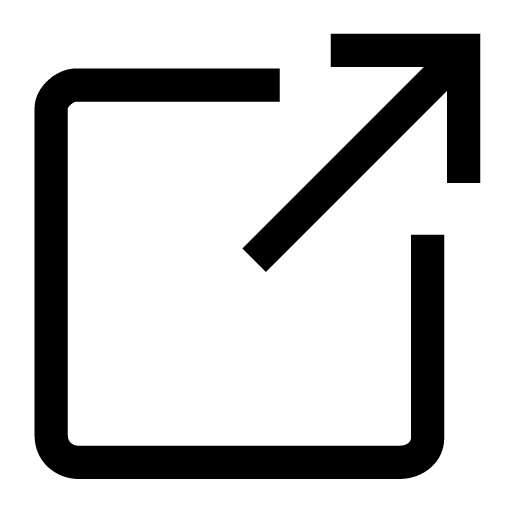 and select who you want to send the screenshot to > Share, and press Enter or Alt + Enter (Command + Enter on Mac) to send.
and select who you want to send the screenshot to > Share, and press Enter or Alt + Enter (Command + Enter on Mac) to send.Voice messages
You can use this feature on LINE versions aside from LINE for Windows and Mac (sub devices).The voice message feature lets you send and receive recorded audio messages.
Sending voice messages
1. Tap at the bottom of a chat.
at the bottom of a chat.2. Tap
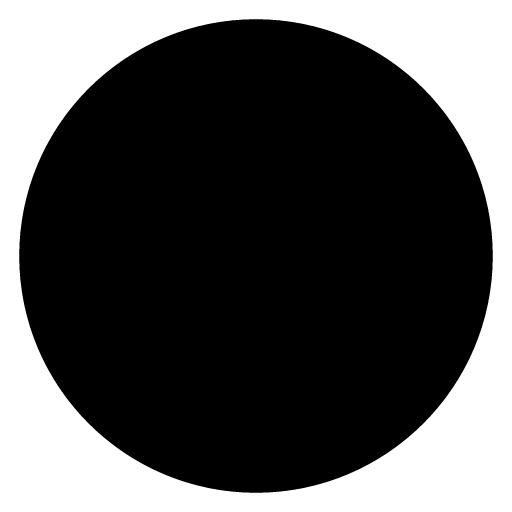 and record your message.
and record your message.3. Tap
 to stop recording.
to stop recording.Note:
- Tap
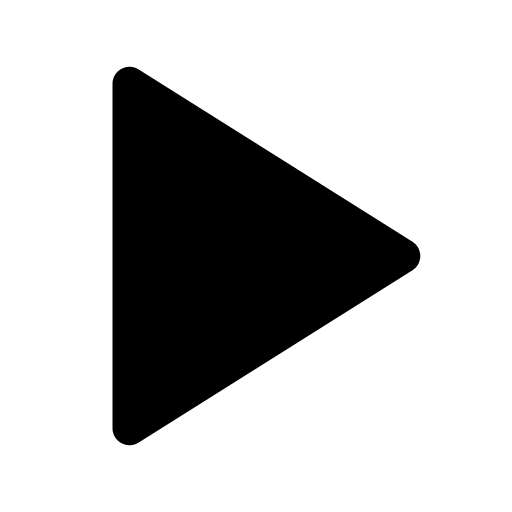 if you want to listen to your voice message before sending it. You can also tap
if you want to listen to your voice message before sending it. You can also tap  while the message is playing to stop it.
while the message is playing to stop it.- If you want to delete the recorded voice message before sending it, tap
 .
.4. Tap
 to send.
to send.Note: If you're asked to allow voice recording or microphone access, give access to the relevant permission from the pop-up or turn your microphone on from your device settings.
Checking voice messages
Tap the voice message you received to begin playing it.Note: You can change the playback position by swiping inside of the voice message bubble.
Documents or audio files
Main device
1. Tap at the bottom of a chat > File.
at the bottom of a chat > File.2. Tap the file you want to send.
3. Tap Send.
Sub device
iPad/Android
1. Tap at the bottom of a chat > File.
at the bottom of a chat > File.2. Tap the file you want to send.
3. Tap Send.
Windows/Mac
1. Open the chat you want to send the file to.2. Open the folder where the file you want to send is saved.
3. Click and drag the file to the chat you want to send it.
4. Check the Send files preview window and click Send.
 Useful info
Useful info
• Click and hold
 to the left of a file, then drag it to rearrange its order if you're sending multiple files.
to the left of a file, then drag it to rearrange its order if you're sending multiple files.• Click
 to the right of a file to cancel sending it.
to the right of a file to cancel sending it.• Add more files by dragging them to the Send files preview window.
If the file type you are sending is not supported, you can send it as a zip file.
Location information
You can use this feature on LINE versions aside from LINE for Windows and Mac (sub devices).1. Tap
 at the bottom of a chat > Location.
at the bottom of a chat > Location.Note: If you don't see the option to share a location on an iOS device, update LINE to the latest version.
2. Select a location and tap Share.
If you can't find the location you want to share, you can search for its name or address in the search field on the location selection screen.
Other content
You can use this feature on LINE versions aside from LINE for Windows and Mac (sub devices).1. Tap
 at the bottom of a chat.
at the bottom of a chat.2. Tap and send the content of your choice.
See also:
About polls
About schedules/LINE Schedule
Sharing messages, photos, and videos in chats with friends:
To share messages, photos, and videos in chats with friends, see the following sections based on the device you're using.
Main device
1. Tap the chat with the message, photo, or video you want to share.2. Tap and hold the message/photo/video you want to send >
 /
/ > Share.
> Share.Note: You can send multiple types of content at the same time.
3. Select a recipient and tap Share or choose an option at the bottom of the screen.
You can send a message together with the content if you're sharing it with a friend or group. Just enter your message in the text box, then tap Share.
You can also share a single photo/video that was sent in a chat (or a group of multiple photos that were sent together) by tapping
 /
/ next to it.
next to it.Sub device
iPad/Android
1. Tap the chat with the message, photo, or video you want to share.2. Tap and hold the message/photo/video you want to send >
 /
/ > Share.
> Share.Note: You can send multiple types of content at the same time.
3. Select a recipient and tap Share or choose an option at the bottom of the screen.
You can send a message together with the content if you're sharing it with a friend or group. Just enter your message in the text box, then tap Share.
You can also share a single photo/video that was sent in a chat (or a group of multiple photos that were sent together) by tapping
 /
/ next to it.
next to it.Windows/Mac
1. Open a chat.2. Click Share under the photo, video, or file you want to share.
Note: To share messages, right-click the message you want to send, then click Share.
3. Select who you want to forward the content to, then click Share.
On Windows/Mac: You can share photos, videos, and files by dragging them to an open chat or a chat in your chat list and clicking Send.
Copying chat messages:
You can copy a chat message using one of the methods below.
To copy an entire chat message:
Main device
Tap and hold the chat message you want to copy, then tap Copy.Sub device
iPad/Android
Tap and hold the chat message you want to copy, then tap Copy.Windows/Mac
1. Right-click the message you want to copy.2. Click Copy.
To copy part of a chat message:
Main device
1. Tap and hold the chat message you want to copy, then tap Select and copy.2. Choose the part of the message you want to copy.
3. Tap Copy.
Sub device
iPad/Android
1. Tap and hold the chat message you want to copy, then tap Select and copy.2. Choose the part of the message you want to copy.
3. Tap Copy.
Windows/Mac
1. Highlight the chat message you want to copy, then right-click on the highlighted text.2. Click Copy selected text.
You can paste the chat message you copied by selecting a message text box, note, or other place to enter text > Paste.
Sending messages without notifications:
You can use this feature on LINE versions aside from LINE for Windows and Mac (sub devices).
You can send messages without notifying the recipient by using the Silent messaging feature from LINE Labs. For more information, see About the Silent messaging feature.
Was this page helpful?
Thank you for your feedback.
Sorry about that. What went wrong?
Note:
- Do not enter any personal information.
- We cannot respond to comments received from this form.
 Be advised
Be advisedThe differences between unsending and deleting a message are as follows.
| Unsending a message | Deleting a message | |
|---|---|---|
| Applicable content | The following content that you sent
Note: Content that was already deleted from a chat cannot be unsent. |
The following content in a chat on your screen |
| Messages, stickers, photos, videos, voice messages, URLs, contact information, location information, and files | ||
| Affected devices | All your and the recipients' devices (including PCs and tablets) | Only the device on which the action is performed |
| Result of action | The content will be removed from the chat for both you and anyone in it. | The content will be removed from the chat for you only. |
| Time restriction | Within 24 hours of the content being sent Note: After 24 hours have passed, the Unsend option will no longer be shown. |
At any time |
| Notice to other users | A notice saying you unsent a message will appear in the chat. | No one will be notified. |
See the following sections for the steps to unsend or delete messages.
Unsending messages
1. Tap and hold or right-click the message you sent that you want to unsend.2. Select Unsend > Unsend.
Note: The message will be deleted from both your and the recipient's chat, and a notice saying you unsent a message will appear in the chat.
Deleting messages
1. Tap and hold or right-click the message you sent that you want to delete.2. Select Delete > Delete > Delete.
Note: The message in your chat will be deleted, but it will still appear in the chat on the recipient's screen.
Was this page helpful?
Thank you for your feedback.
Let us know if we can make it better.
Note:
- Do not enter any personal information.
- We cannot respond to comments received from this form.
Sorry about that. What went wrong?
Note:
- Do not enter any personal information.
- We cannot respond to comments received from this form.
Topics covered
- Reacting to specific messages
- Replying to specific messages
Reacting to specific messages:
You can show how you feel about chat messages using special emoji reactions After someone sends a chat message, you can react to it for up to seven days.
To react to a chat message on your main or sub device, see the steps below.
Main device
1. Tap and hold the chat message you want to react to.2. Tap a reaction.
Note: To change your reaction, tap
 and select the emoji you want to use.
and select the emoji you want to use.Tap the reactions directly below a message to see the full list of who reacted to it.
To undo your own reaction, tap and hold the chat message you reacted to or tap
 , then tap the same reaction again.
, then tap the same reaction again.Note: You cannot remove your friends' reactions.
Sub device
iPad/Android
1. Tap and hold the chat message you want to react to.2. Tap a reaction.
Note: To change your reaction, tap
 and select the emoji you want to use.
and select the emoji you want to use.Tap the reactions directly below a message to see the full list of who reacted to it.
To undo your own reaction, tap and hold the chat message you reacted to or tap
 , then tap the same reaction again.
, then tap the same reaction again.Note: You cannot remove your friends' reactions.
Windows/Mac
1. Move your mouse cursor over the message you want to react to.2. Click
 .
.3. Select a reaction.
Note: To change your reaction, click
 and select the emoji you want to use.
and select the emoji you want to use.Click the reactions directly below a message to see the full list of who reacted to it.
To undo your own reaction, click
 , then click the same reaction again.
, then click the same reaction again.Note: You cannot remove your friends' reactions.
 Be advised
Be advised
- Users with LINE versions earlier than 15.5.0 on smartphones and versions earlier than 9.9.0 on Windows/Mac cannot display non-default emoji reactions.
- Non-default emoji reactions are not supported in OpenChats (the service only available in Japan, Taiwan, and Thailand).
-If an issue occurs,
 will be displayed.
will be displayed.
Replying to specific messages:
Main device
iPhone
1. Tap and hold, or swipe left, on the message you want to reply to.2. If you tapped and held the message, tap Reply.
3. Enter text/emoji or choose a sticker, then send your message.
Android
1. Tap and hold, or swipe left, on the message you want to reply to.2. If you tapped and held the message, tap Reply.
3. Enter text/emoji or choose a sticker, then send your message.
The Swipe messages to reply feature can be turned on or off on Android devices.
To configure your settings:
1. Tap the Home tab >
 > Chats.
> Chats.2. Turn Swipe messages to reply ON or OFF.
Sub device
iPad
1. Tap and hold, or swipe left, on the message you want to reply to.2. If you tapped and held the message, tap Reply.
3. Enter text/emoji or choose a sticker, then send your message.
Android
1. Tap and hold, or swipe left, on the message you want to reply to.2. If you tapped and held the message, tap Reply.
3. Enter text/emoji or choose a sticker, then send your message.
The Swipe messages to reply feature can be turned on or off on Android devices.
To configure your settings:
1. Tap the Home tab >
 > Chats.
> Chats.2. Turn Swipe messages to reply ON or OFF.
Windows/Mac
1. Right-click the message you want to reply to.2. Click Reply.
3. Enter text/emoji or choose a sticker, then send your message.
Was this page helpful?
Thank you for your feedback.
Let us know if we can make it better.
Note:
- Do not enter any personal information.
- We cannot respond to comments received from this form.
Sorry about that. What went wrong?
Note:
- Do not enter any personal information.
- We cannot respond to comments received from this form.
Topics covered
- Checking a chat message's sent status
- About Read receipts and Unread messages below
- Marking all unread messages as read
Checking a chat message's sent status:
If there is an issue with a chat message that you sent, one of the following icons will appear. (Messages that were sent successfully will have no icon or the read mark next to them.)

This icon may appear if your smartphone's network connection is unstable. Try sending your message in an area with a strong network connection.

If your message couldn't be sent due to a network error, a button to resend it will appear. After letting some time pass, try sending the message again by tapping
 > Resend.
> Resend.
This icon appears next to messages that were sent while an error was occurring with the server for sending/receiving messages. After letting some time pass, try sending the message again by tapping the chat with
 >
>  > Resend.
> Resend.About Read receipts and Unread messages below:
About Read receipts
When a friend sees a message you sent them on LINE, Read will appear to the left of that message. In group chats, numbers displayed next to Read (e.g. Read 2) indicate the number of people who have seen your message.
Depending on the recipient's device, a message may be marked as Read when they receive a notification for it. As such, the Read receipt doesn't necessarily mean that your chat message has been seen. Also, the time that appears next to Read is the time you sent the message, not the time someone checked it.
Please use Read receipts as an approximate guide to whether or not your messages have been seen.
About Unread messages below
"Unread messages below" appears in chats with one or more unread messages and shows where your read messages end and your unread messages begin.
Marking all unread messages as read:
To mark all your unread messages as read at once, follow the steps below.
 Useful info
Useful infoTo mark all the messages in a certain chat as read, see the steps below for your device.
Main device
1. Tap the Chats tab.2. Tap and hold or swipe left on the chat.
3. Tap Read or Mark as read.
Sub device
iPad/Android
1. Tap the Chats tab.2. Tap and hold or swipe left on the chat.
3. Tap Read or Mark as read.
Windows/Mac/Chrome
1. From the main menu, click .
.2. Right-click the chat where you want to mark all messages as read.
3. Click Mark all as read.
To mark all chats as read, see the steps below for your device.
Main device
1. Tap the Chats tab.2. Tap
 or
or  > Read all or Mark all as read.
> Read all or Mark all as read.3. Tap OK or Mark as read.
Sub device
iPad/Android
1. Tap the Chats tab.2. Tap
 or
or  > Read all or Mark all as read.
> Read all or Mark all as read.3. Tap OK or Mark as read.
Windows/Mac/Chrome
1. From the main menu, click .
.2. Click
 to the right of the search bar > Mark all as read.
to the right of the search bar > Mark all as read.Was this page helpful?
Thank you for your feedback.
Let us know if we can make it better.
Note:
- Do not enter any personal information.
- We cannot respond to comments received from this form.
Sorry about that. What went wrong?
Note:
- Do not enter any personal information.
- We cannot respond to comments received from this form.
Topics covered
- Taking/editing photos and videos
- Checking all of the photos, videos, links, and files shared in a chat
- Checking the photos and videos you've downloaded
Taking/editing photos and videos
You can use this feature on LINE versions aside from LINE for Windows and Mac (sub devices).
With LINE, you can take photos and videos (using filters and effects, if you like) in chats. You can also edit and send the photos and videos taken on LINE and on your device.
Taking photos and videos
Main device
1. Tap the Chats tab > the chat you want to send content in.2. Tap
 at the bottom of the chat.
at the bottom of the chat.3. Tap the round shutter button on the screen.
Note:
- You can switch between taking photos, videos, and (only on smartphones) scanning text by tapping or swiping at the bottom of the camera screen.
- On iPad, tap Use Photo or Retake.
4. Edit the photo or video any way you like and tap
 .
.Sub device
iPad
1. Tap the Chats tab > the chat you want to send content in.2. Tap
 at the bottom of the chat.
at the bottom of the chat.3. Tap the round shutter button on the screen.
Note: You can switch between taking photos and videos by tapping or swiping at the bottom of the camera screen.
4. Tap Use Photo or Retake.
5. Edit the photo or video any way you like and tap
 .
.Android
1. Tap the Chats tab > the chat you want to send content in.2. Tap
 at the bottom of the chat.
at the bottom of the chat.3. Tap the round shutter button on the screen.
Note: You can switch between taking photos, videos, and scanning text by tapping or swiping at the bottom of the camera screen.
4. Edit the photo or video any way you like and tap
 .
.Flash
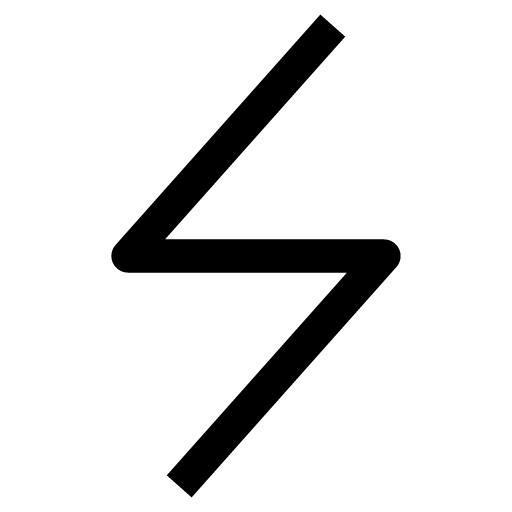 /
/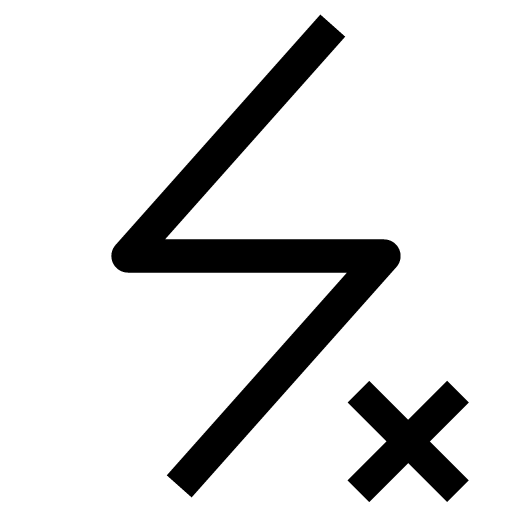 /
/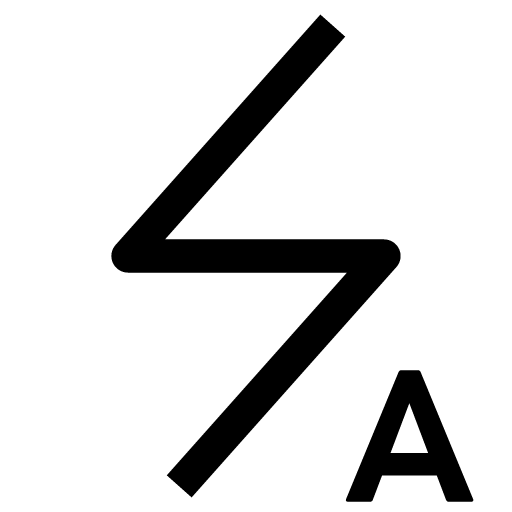
Turn your camera's flash on, off, or set it to auto.
Effects

Note: This feature is unavailable on iPads.
Apply a variety of effects from the bottom of the screen, including ones that recognize and move with your face.
Switch cameras
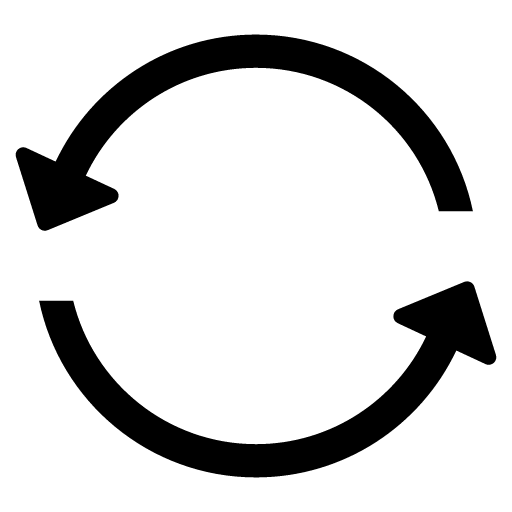
Switch between your front-facing camera (for selfies) and rear-facing camera (for shots of the scene in front of you).
Editing photos and videos
1. Tap at the bottom of the chat.
at the bottom of the chat.2. Tap the photo or video you want to edit.
3. Edit the photo or video any way you like and tap
 .
.You can use the following tools on the editing screen.
Filters

Choose from a variety of filters to alter the mood of your photos and videos.
Crop & rotate (the square icon)
For photos, tap the crop icon to trim them and focus on a certain area. For videos, tap
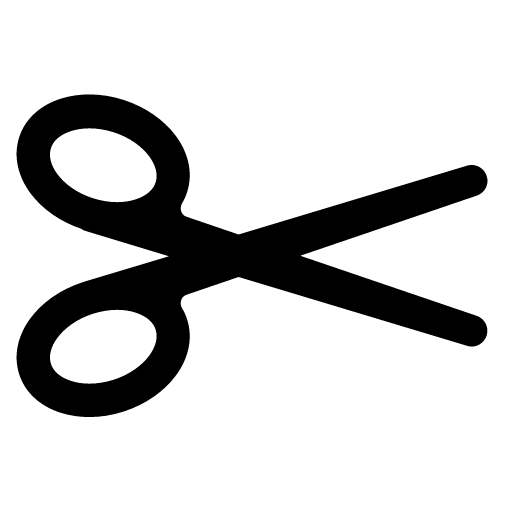 to trim the part of the video you want to send.
to trim the part of the video you want to send.Draw

Draw with pens of various colors and thicknesses or add shapes.
Pixelate & blur (the pixelate icon)
You can pixelate or blur photos by tapping the relevant icons.
Text

Add text to photos and videos. From the color icon and
 , set the color and your font of choice. Use
, set the color and your font of choice. Use 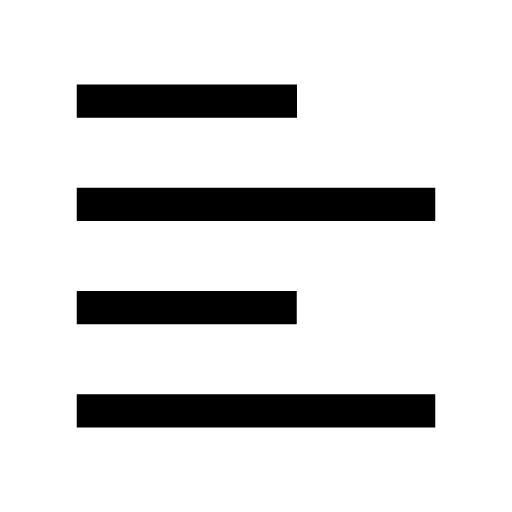 ,
, 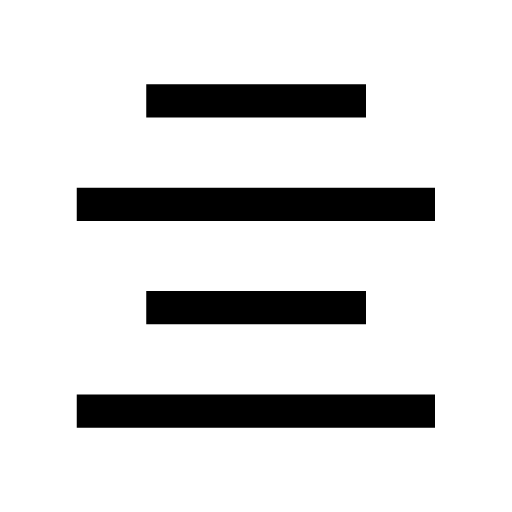 , or
, or 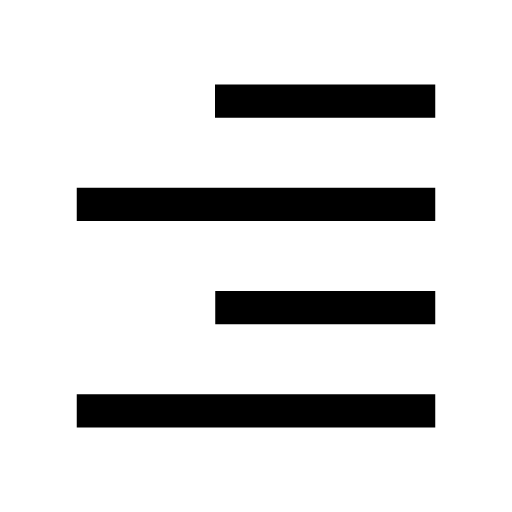 to specify how text is aligned.
to specify how text is aligned.Note: Changing text alignment requires at least two lines of text.
Stickers

Add emoji, the current date and time, your location, and stickers to your photos and videos.
Note: You can use basic stickers, creators' stickers, and some LINE official stickers.
Checking all of the photos, videos, links, and files shared in a chat
You can check all of the content that has been shared in a chat at once.
Main device
At the top of the chat, tap > Photos & videos > and then tap either the Photos & videos, Links, or Files tab.
> Photos & videos > and then tap either the Photos & videos, Links, or Files tab.From Photos & videos:
You can check the photos and videos that were shared by month. You can also tap a photo or video and swipe left or right to see other photos and videos in the chat.
Tapping Select at the top right of the screen lets you choose multiple photos and videos to share or delete at once, or save them to an album or your device.
Note: Saving videos to albums is only available to LYP Premium (Japan) and LINE Premium (Thailand) members.
You can jump to the message in which a photo or video was sent by tapping the date at the top of it.
From Links:
Tap a link to go to that website. You can also tap
 to the right of the link for the Share, Send to Keep Memo, Jump to message, and Copy link (Android only) options.
to the right of the link for the Share, Send to Keep Memo, Jump to message, and Copy link (Android only) options.From Files:
Tap
 to the right of a file for the Share, Send to Keep Memo, and Jump to message options.
to the right of a file for the Share, Send to Keep Memo, and Jump to message options.Sub device
iPad/Android
At the top of the chat, tap > Photos & videos > and then tap either the Photos & videos, Links, or Files tab.
> Photos & videos > and then tap either the Photos & videos, Links, or Files tab.From Photos & videos:
You can check the photos and videos that were shared by month. You can also tap a photo or video and swipe left or right to see other photos and videos in the chat.
Tapping Select at the top right of the screen lets you choose multiple photos and videos to share or delete at once, or save them to an album or your device.
Note: Saving videos to albums is only available to LYP Premium (Japan) and LINE Premium (Thailand) members.
You can jump to the message in which a photo or video was sent by tapping the date at the top of it.
From Links:
Tap a link to go to that website. You can also tap
 to the right of the link for the Share, Send to Keep Memo, Jump to message, and Copy link (Android only) options.
to the right of the link for the Share, Send to Keep Memo, Jump to message, and Copy link (Android only) options.From Files:
Tap
 to the right of a file for the Share, Send to Keep Memo, and Jump to message options.
to the right of a file for the Share, Send to Keep Memo, and Jump to message options.Windows/Mac
At the top of the chat, click , then click either the Photos & videos, Files, or Links.
, then click either the Photos & videos, Files, or Links.From Photos & videos:
Click
 on the top right of the photo or video to share it with other chats or download it to your PC. You can also jump to the message in which a photo or video was sent by moving your cursor over the photo or video and clicking See in chat.
on the top right of the photo or video to share it with other chats or download it to your PC. You can also jump to the message in which a photo or video was sent by moving your cursor over the photo or video and clicking See in chat.From Links:
Click a link to go to that website. You can also jump to the message in which a link was sent by moving your cursor over the link and clicking See in chat. If you want to copy a link, move your cursor over the link and click
 .
.From Files:
Click a file to save it to your PC. You can also jump to the message in which a file was sent by moving your cursor over the file and clicking See in chat.
About Keep Memo
Checking the photos and videos you've downloaded
The photos and videos you've downloaded will be saved in the following locations.
On iPhone/iPad:
Photos and videos will be saved in the Photos app on your device.
On Android:
• On your device, photos will be saved in Internal storage > Images > LINE.
• On your device, videos will be saved in Internal storage > Videos > LINE.
Note: The labels may differ depending on your OS version and device.
On PC:
Check the file locations you designated when you downloaded the photos or videos.
Was this page helpful?
Thank you for your feedback.
Let us know if we can make it better.
Note:
- Do not enter any personal information.
- We cannot respond to comments received from this form.
Sorry about that. What went wrong?
Note:
- Do not enter any personal information.
- We cannot respond to comments received from this form.
Topics covered
- Searching messages/chats/friends/groups
- Announcing sent/received chat messages, polls, or events to other members
- Managing your chat list
Searching messages/chats/friends/groups:
By using the search feature, you can easily find specific messages in a chat, as well as specific chats, messages, friends, or groups in your chat list. For more information, see the following sections.
Searching for specific messages in a chat
1. Open the chat and tap at the top of the screen.
at the top of the screen.2. Enter what you want to search for in the text box.
You can also search through messages for a specific date by tapping
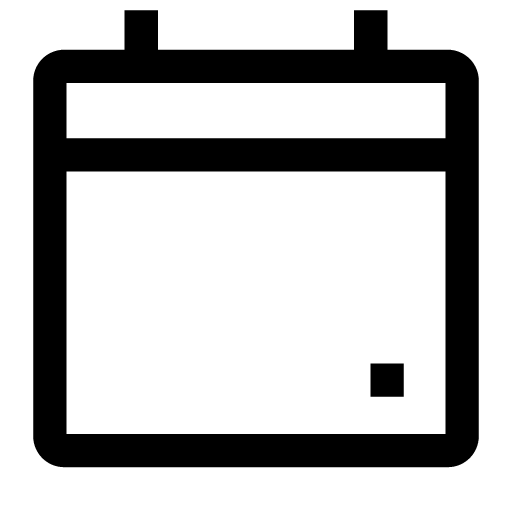 at the top right of the keyboard to select a specific date.
at the top right of the keyboard to select a specific date.Searching for specific chats/messages/friends/groups in the chat list
You can use keywords to search for specific chats/messages/friends/groups in the chat list. To do so, see the steps below.Note: Groups that specific friends are in also appear in search results.
1. Tap the search field at the top of the Home or Chats tab.
2. Enter what you want to search for in the text box.
Note: To get the best search results, enter a keyword that's at least two characters long.
Announcing sent/received chat messages, polls, or events to other members:
You can announce messages you've sent and received, polls you created, and events so they permanently appear at the top of a chat. To do so, see the following sections.
To announce a message:
1. Tap and hold the message you want to announce.
2. Tap Announce.
To announce a poll:
1. Tap
 at the bottom of a chat.
at the bottom of a chat.2. Tap Poll and then the poll you want to announce.
3. Tap Announce > OK.
Note: This feature is unavailable on iPad sub devices.
To announce an event:
1. Tap
 at the top of the chat.
at the top of the chat.2. Tap Events and then the event you want to announce.
3. Tap Set as announcement > OK.
Managing your chat list:
You can manage your chat list by pinning specific chats to the top or sorting its order, making it easier to find the chats you need.
 Useful info
Useful info appears on your chat list, it means there's a message saved as a draft in the chat's text input field.
appears on your chat list, it means there's a message saved as a draft in the chat's text input field.  will disappear when you send or delete the message.
will disappear when you send or delete the message.
Pinning certain chats to the top of the chat list
You can pin your favorite chats so they always appear at the top of your chat list.
To pin/unpin a chat:
1. Tap the Chats tab.
2. On iPhone/iPad: Swipe right on the chat you want to pin/unpin, and then tap
 .
.On Android: Tap and hold the chat you want to pin/unpin, and then tap Pin chat/Unpin chat.
Note: You can also pin/unpin chats in each of your folders if you're organizing your chats with chat folders.
Changing how chats are sorted
To sort chats:
1. Tap the Chats tab.
2. On iPhone/iPad: Tap Chats at the top of the screen.
On Android: Tap
 at the top of the screen > Sort chats.
at the top of the screen > Sort chats.3. Tap either Time received, Unread messages, or Favorites.
 Useful info
Useful info
Using chat folders
Chat folders allow you to organize your chats into All, Friends, Groups, Official Accounts, and OpenChats. For more information about chat folders, see Organizing your chats with chat folders.
Note: OpenChat is only available in Japan, Taiwan, and Thailand.
Was this page helpful?
Thank you for your feedback.
Let us know if we can make it better.
Note:
- Do not enter any personal information.
- We cannot respond to comments received from this form.
Sorry about that. What went wrong?
Note:
- Do not enter any personal information.
- We cannot respond to comments received from this form.
Setting chat wallpapers
1. Tap at the top of a chat > Settings.
at the top of a chat > Settings.2. Tap Chat wallpaper > Illustrations, Colors, or Your photos.
3. Tap the design or photo you want to use.
4. Check the preview screen and tap Apply.
Note:
- If you select a design from Illustrations or Colors, you can preview other wallpapers by swiping left or right on the Wallpaper preview screen.
- To exit the Chat wallpaper screen, tap
 at the top right or
at the top right or  at the top left of the screen.
at the top left of the screen.Changing the font size of chats
To change the font or size, please see the following information.1. Tap the Home tab >
 > Chats.
> Chats.2. Tap Font size.
3. Select Small, Medium, Large, or Extra large.
Note: On iOS, you can apply the font size set on your smartphone to the LINE app. If you want to use your device's settings, turn on Use device settings.
Hiding animations that appear in chats
To hide the background animations that appear in chats during seasonal events, see the following steps.1. Tap the Home tab >
 > Chats.
> Chats.2. Turn ON/OFF Background animations.
By turning them off, the following animations will no longer appear:
• Animations that appear when a chat is opened
• Animations that appear when a keyword is sent in a chat
Setting URL previews
To show or hide URL previews for links shared in chats:1. Tap the Home tab >
 > Chats.
> Chats.2. Turn ON/OFF URL previews.
Previews will be shown or hidden for links shared in chats after this setting is changed.
Note: In order to generate URL previews, links shared in chats are also sent to LINE's servers.
Was this page helpful?
Thank you for your feedback.
Let us know if we can make it better.
Note:
- Do not enter any personal information.
- We cannot respond to comments received from this form.
Sorry about that. What went wrong?
Note:
- Do not enter any personal information.
- We cannot respond to comments received from this form.
 Useful info
Useful info
Topics covered
- Differences between hiding and deleting chats
- How chats are affected on other devices
- Methods for hiding, unhiding, and deleting chats
Differences between hiding and deleting chats:
See the following chart for the differences between hiding and deleting a chat.
| Hiding a chat | Deleting a chat | |
|---|---|---|
| Result of action | The chat will no longer be shown on your chat list. | The chat will no longer be shown on your chat list and its previous chat history will be completely deleted. |
| Notice/impact to other users | None | None |
| Unhiding the chat's history | You can check the chat's history by unhiding the chat. | It cannot be restored because it has been deleted. |
| When receiving new messages | All messages, including previously shared messages, will appear. | Only new messages will appear. |
How chats are affected on other devices:
Hiding a chat
If you're using multiple devices (e.g. a smartphone and PC) with the same account, how a chat appears or behaves on other devices will vary depending on which device you hid it on.
Examples of a how a chat appears and behaves:
• If you hide a chat on your smartphone, it will not be hidden on your PC.
See the following chart for details.
| Device a chat was hidden on | ||||
|---|---|---|---|---|
| Smartphone | iPad | PC | ||
| What happens to a chat on: | Smartphone | - | Hidden | Not hidden |
| iPad | Hidden | Hidden | Not hidden | |
| PC | Not hidden | Not hidden | Hidden | |
Deleting a chat
If you're using multiple devices (e.g. a smartphone and PC) with the same account, deleting a chat will delete it on all of your devices.
Methods for hiding, unhiding, and deleting chats:
See the following sections for the steps to hide, unhide, and delete chats.
Hiding chats
Main device
iPhone
1. Tap the Chats tab.2. Tap
 at the top of the screen.
at the top of the screen.3. Select the chats you want to hide.
4. Tap Hide.
Android
1. Tap the Chats tab.2. Tap
 > Edit chats.
> Edit chats.3. Select the chats you want to hide.
4. Tap Hide.
Sub device
iPad
1. Tap the Chats tab.2. Tap
 at the top of the screen.
at the top of the screen.3. Select the chats you want to hide.
4. Tap Hide.
To hide chats individually, tap and hold the chat you want to hide on the Chats tab and then tap Hide.
Android
1. Tap the Chats tab.2. Tap
 > Edit chats.
> Edit chats.3. Select the chats you want to hide.
4. Tap Hide.
To hide chats individually, tap and hold the chat you want to hide on the Chats tab and then tap Hide.
Windows/Mac
1. From the main menu, click .
.2. Right-click the chat you want to hide.
3. Click Hide.
Unhiding chats
Main device
1. Tap the Home tab > > Chats.
> Chats.2. Tap Hidden chats > Edit > Unhide chat.
Sub device
iPad
1. Tap Settings > Chats.2. Tap Hidden chats > Edit > Unhide chat.
Android
1. Tap the Home tab > > Chats.
> Chats.2. Tap Hidden chats > Edit > Unhide chat.
Windows/Mac
1. On the main menu, click > Settings > Chats.
> Settings > Chats.2. Under Hidden chats, click Unhide next to the chat you want to unhide.
Deleting chats
Main device
iPhone
1. Tap the Chats tab.2. Tap
 at the top of the screen.
at the top of the screen.3. Select the chats you want to delete.
4. Tap Delete.
Android
1. Tap the Chats tab.2. Tap
 > Edit chats.
> Edit chats.3. Select the chats you want to delete.
4. Tap Delete.
Sub device
iPad
1. Tap the Chats tab.2. Tap
 at the top of the screen.
at the top of the screen.3. Select the chats you want to delete.
4. Tap Delete.
Android
1. Tap the Chats tab.2. Tap
 > Edit chats.
> Edit chats.3. Select the chats you want to delete.
4. Tap Delete.
Windows/Mac
1. From the main menu, click .
.2. Right-click the chat you want to delete.
3. Click Delete > Delete.
Was this page helpful?
Thank you for your feedback.
Let us know if we can make it better.
Note:
- Do not enter any personal information.
- We cannot respond to comments received from this form.
Sorry about that. What went wrong?
Note:
- Do not enter any personal information.
- We cannot respond to comments received from this form.
 Useful info
Useful infoMain device
1. Tap at the top of the chat.
at the top of the chat.2. Tap Settings > Create group, or Create a group to use next to Albums/Notes.
3. Select the friends you want to add and tap Next.
4. Enter a name, set a profile icon, and then tap Create.
Sub device
iPad/Android
1. Tap at the top of the chat.
at the top of the chat.2. Tap Settings > Create group, or Create a group to use next to Albums/Notes.
3. Select the friends you want to add and tap Next.
4. Enter a name, set a profile icon, and then tap Create.
Windows/Mac/Chrome
1. Click at the top of the chat.
at the top of the chat.2. Click Create a group.
3. Select the friends you want to add and click Next.
4. Enter a group name, set a profile icon and then click Create.
 Useful info
Useful infoCreating/joining/inviting others to groups
Was this page helpful?
Thank you for your feedback.
Let us know if we can make it better.
Note:
- Do not enter any personal information.
- We cannot respond to comments received from this form.
Sorry about that. What went wrong?
Note:
- Do not enter any personal information.
- We cannot respond to comments received from this form.
To back up a chat's history as a text (.txt) file, refer to the steps below.
 Useful info
Useful infoMain device
1. Tap at the top of a chat > Settings.
at the top of a chat > Settings.2. Tap Export chat history and choose how you want to send the file.
Sub device
iPad/Android
1. Tap at the top of a chat > Settings.
at the top of a chat > Settings.2. Tap Export chat history and choose how you want to send the file.
Windows/Mac
1. From the main menu, click .
.2. Click or double click the chat you want to save.
3. Click
 at the top of the screen.
at the top of the screen.4. Click Save chat.
Note: Only the messages that currently appear in the chat will be saved.
While the contents of the chat are being saved,
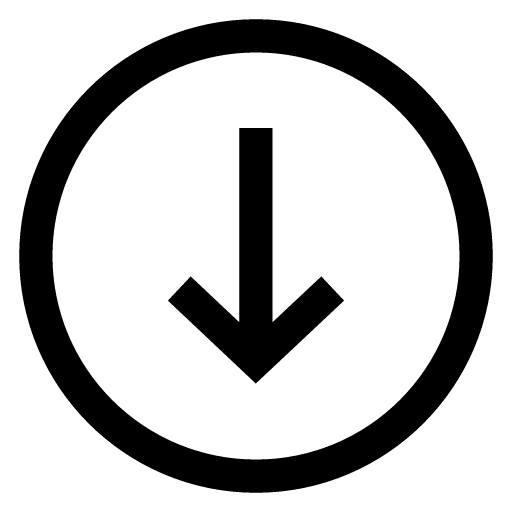 will appear at the top of the chat screen, allowing you to check the progress of your download.
will appear at the top of the chat screen, allowing you to check the progress of your download. Be advised
Be advisedWas this page helpful?
Thank you for your feedback.
Let us know if we can make it better.
Note:
- Do not enter any personal information.
- We cannot respond to comments received from this form.
Sorry about that. What went wrong?
Note:
- Do not enter any personal information.
- We cannot respond to comments received from this form.
To delete all of the data from your chats
1. Tap the Home tab > Settings > Chats.To delete data from individual chats
1. Go to the Chats tab and tap the relevant chat > the menu icon > Settings.Was this page helpful?
Thank you for your feedback.
Let us know if we can make it better.
Note:
- Do not enter any personal information.
- We cannot respond to comments received from this form.
Sorry about that. What went wrong?
Note:
- Do not enter any personal information.
- We cannot respond to comments received from this form.
Was this page helpful?
Thank you for your feedback.
Let us know if we can make it better.
Note:
- Do not enter any personal information.
- We cannot respond to comments received from this form.
Sorry about that. What went wrong?
Note:
- Do not enter any personal information.
- We cannot respond to comments received from this form.
To block messages from LINE Game apps, see the following steps.
 Useful info
Useful infoOn your main device (typically your smartphone)
1. Tap the Home tab > > Notifications > Authorized apps.
> Notifications > Authorized apps.2. Tap the game you want to block messages from.
3. Turn off Messages and/or Notifications.
Note:
- If you turn off Messages, you will not receive messages but will continue to receive any gifts your friends send you.
- If you turn off Notifications, you will still receive LINE messages but will not be notified when they arrive.
On your sub device (typically your tablet)
iPad
1. Tap Settings > Notifications > Authorized apps.2. Tap the game you want to block notifications from.
3. Turn OFF Messages and/or Notifications.
Note:
- If you turn off Messages, you will not receive messages but will continue to receive any gifts your friends send you.
- If you turn off Notifications, you will still receive LINE messages but will not be notified when they arrive.
Android
1. Tap the Home tab > > Notifications > Authorized apps.
> Notifications > Authorized apps.2. Tap the game you want to block notifications from.
3. Turn OFF Messages and/or Notifications.
Note:
- If you turn off Messages, you will not receive messages but will continue to receive any gifts your friends send you.
- If you turn off Notifications, you will still receive LINE messages but will not be notified when they arrive.
Was this page helpful?
Thank you for your feedback.
Let us know if we can make it better.
Note:
- Do not enter any personal information.
- We cannot respond to comments received from this form.
Sorry about that. What went wrong?
Note:
- Do not enter any personal information.
- We cannot respond to comments received from this form.
Stickers and emoji
You can send stickers that can express your feelings using only illustrations, and emoji along with text (with some exceptions).Photos and videos
1. Tap the photo icon at the bottom of the chat.2. Choose the photos/videos you want to send and tap the send icon.
Note:
- Tapping the icon at the bottom right of the photo/video selection screen lets you browse all of your photos/videos.
- The number of photos/videos you've selected appears at the bottom of the screen. Tapping this number lets you confirm and reorder them.
Photos and videos sent in the chat within the last 24 hours will display a check mark at the top left in the selection screen. The check mark will disappear once 24 hours have passed since the photo or video was sent.
For details on how to edit the photos and videos you're sending, see the following Help content.
Editing photos and videos
Voice messages
The voice message feature lets you record, send, and receive audio messages.To send a voice message:
1. Tap the mic icon at the bottom of the chat.2. Tap "●" and record your message.
3. Tap "■" to stop recording.
Note:
- Tap "▶" if you want to listen back to your voice message before sending it. You can also tap "■" while the message is playing to stop it.
- If you want to delete the recorded voice message before sending it, tap the trash can icon.
4. Tap the send icon.
Note: If you're asked to allow voice recording or microphone access, give access to the relevant permission from the pop-up or turn your microphone on from your device settings.
To check a voice message:
Tap the voice message you received to begin playing it.Note: You can change the playback position by swiping inside of the voice message bubble.
Location information
1. Tap "+" at the bottom of the chat > Location.Note: If you don't see the option to share a location on an iOS device, update LINE to the latest version here.
2. Select a location and tap Share.
If you can't find the location you want to share, you can search for its name or address in the search field on the location selection screen.
Other content
1. Tap "+" at the bottom of the chat.2. Tap and send the content of your choice.
Was this page helpful?
Thank you for your feedback.
Let us know if we can make it better.
Note:
- Do not enter any personal information.
- We cannot respond to comments received from this form.
Sorry about that. What went wrong?
Note:
- Do not enter any personal information.
- We cannot respond to comments received from this form.
Was this page helpful?
Thank you for your feedback.
Let us know if we can make it better.
Note:
- Do not enter any personal information.
- We cannot respond to comments received from this form.
Sorry about that. What went wrong?
Note:
- Do not enter any personal information.
- We cannot respond to comments received from this form.













Let us know if we can make it better.
Note:
- Do not enter any personal information.
- We cannot respond to comments received from this form.