Notifications in LINE use the notification service/system provided by Apple or Google, so your device or your network connection may be affecting your LINE notifications. For this reason, we are unable to conduct a detailed investigation into these systems.
You may be able to resolve your issue by checking the following sections in order.
First, check your basic settings by referring to the "Notification settings" and "Solutions to common notification issues" sections.
If the issue persists after you've tried everything in those sections, try the steps in "Issues remain after trying all of the settings" section.
Note: The settings displayed may differ depending on your device.
 Useful info
Useful info
If someone sent you a message using the Silent messaging feature, you won't receive a notification. There is no way to tell on LINE if someone is using the Silent messaging feature or not.
Notification settings:
Turn on LINE notificationsiOS
1. Tap your device's Settings > Notifications.
2. Tap LINE in your list of apps.
3. Turn on Allow Notifications.
4. Scroll down and tap LINE Notification Settings.
5. Turn on Notifications.
Android
1. In the LINE app, tap the Home tab >  > Notifications.
> Notifications.
2. Tap Notifications at the top of the screen.
3. Tap Notification settings.
4. Tap All LINE notifications.
5. Tap Message notifications.
6. Tap Show notifications.
Turn on notifications for each chat
If  appears next to a chat's name, it means notifications are turned off.
appears next to a chat's name, it means notifications are turned off.
To turn on notifications:
1. Tap  at the top of a chat.
at the top of a chat.
2. Tap Unmute.
Unmute notifications
1. In the LINE app, tap the Home tab >  > Notifications.
> Notifications.
2. Tap Mute.
3. Tap Off or Unmute.
Configure notifications on LINE for PC
If you're using LINE for PC, please check the following setting. If you only use LINE on your smartphone, you don't need to do this.
1. From the LINE for PC main menu, click  > Settings.
> Settings.
2. Click Notifications.
3. Under Mobile notifications, select Always.
Solutions to common notification issues:
If the issue persists even after checking your notification settings, refer to the section that matches your situation.
I'm not receiving notifications
You may be able to receive notifications by reviewing your device's settings (e.g. Low Power/Do Not Disturb mode, Background data).
 Be advised
Be advised
Avoid force closing the LINE app on iOS or Android as doing so may cause notifications to be delayed or not arrive.
iOS
• Low Data Mode
1. Tap your device's Settings > Cellular.
2. Tap Cellular Data Options > Data Mode.
3. Select Standard.
• Disable Low Power Mode
1. Tap your device’s Settings > Battery.
2. Turn off Low Power Mode.
• Turn off Focus/Do Not Disturb mode
Please see Turn on or schedule a Focus on iPhone.
Android
• Turn off Battery Saver and Adaptive Battery
1. Tap your device’s Settings > Battery.
2. Tap Battery Saver and turn off Use Battery Saver.
3. Tap 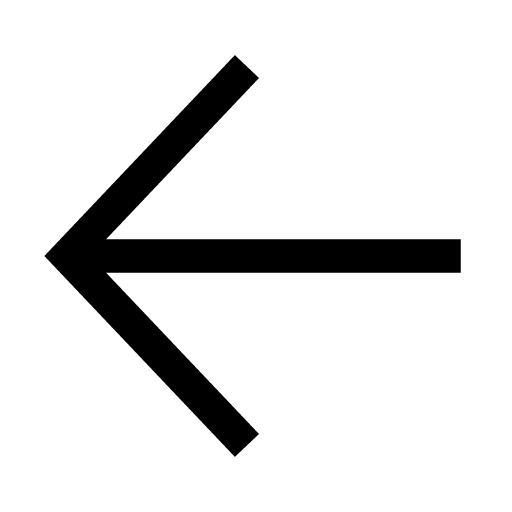 to return to the previous screen, then tap Adaptive preferences and turn off Adaptive Battery.
to return to the previous screen, then tap Adaptive preferences and turn off Adaptive Battery.
• Turn off Data Saver
1. Tap your device's Settings > Network & internet.
2. Turn off Use Data Saver.
• Turn off battery optimization
1. Tap your device's Settings > Apps > LINE.
2. Tap Battery > Unrestricted.
• Turn on Background data
1. Tap your device's Settings > Apps > LINE.
2. Tap Mobile data & Wi-Fi.
3. Turn on Background data and Unrestricted data usage.
My phone doesn't ring when receiving notifications or voice calls
iOS
• Turn off Silent mode on your device
• Turn on Sounds
1. Tap your device's Settings > Notifications.
2. Tap LINE in your list of apps.
3. Turn on Sounds.
• Change your notification sound
1. In the LINE app, tap the Home tab >  > Notifications.
> Notifications.
2. Tap Sound.
3. Choose your desired sound.
If you have issues with the ringtone for voice calls, and only missed calls are shown in chats, please also check the following setting.
• Switch Integrated calling on your iPhone off then on
1. In the LINE app, tap Home >  > Calls and turn off Integrated calling.
> Calls and turn off Integrated calling.
2. Turn this setting back on after confirming that incoming call notifications appear when it's turned off.
Android
• Turn off Do Not Disturb
1. Tap your device's Settings > Notifications.
2. Tap Do Not Disturb > TURN OFF NOW.
• Set your ringtone to ring
1. Tap your device's Settings > Notifications.
2. Tap App settings > LINE.
3. Tap Message notifications > Default.
• Change your device to sound mode
1. Press the volume button on the side of your smartphone.
2. Select the bell icon (the icon without a diagonal line going through it) at the top of the volume adjustment bar.
• Change your notification sound
1. In the LINE app, tap the Home tab >  > Notifications.
> Notifications.
2. Tap Message notifications > Sound.
3. Choose your desired sound.
A notification badge doesn't appear on the LINE app icon
iOS
Turn on Badges
1. Tap your device's Settings > Notifications.
2. Tap LINE in your list of apps.
3. Turn on Badges.
Android
If you changed the launcher (the app that lets you customize your home screen), change it back to the one that was set when you purchased your device.
Some launchers won't display notification badges even with the settings below. For this reason, please see if the badges appear by changing to the original launcher.
Note: For assistance with configuring your device's settings, please see your device's instruction manual.
• Show dots for all apps
1. Tap your device's Settings > Notifications.
2. Turn on Notification dot on app icon.
• Show the dot for the LINE app
1. Tap your device's Settings > Notifications.
2. Tap App settings.
3. Tap LINE.
4. Tap Allow notification dot.
Issues remain after trying all of the settings:
If the issue persists even after you've tried everything above, please try the following actions.
• Update your OS to the latest version.
• Update LINE to the latest version.
• Restart your device.
• Delete unnecessary data from your smartphone (or SD card or other storage).
• Turn your 4G/5G/Wi-Fi off and on again.
• Refer to the section based on your OS below and reinstall the LINE app.
 Be advised
Be advised
- If you're still unable to resolve the issue after checking everything above, the cause may be related to your device. In this case, please contact your mobile service provider or device manufacturer.
- Try updating the LINE app and your OS to the latest versions when they become available.
- If you contact us via the Inquiry Form, the support we provide will be the same as what's in this Help article.
See also:
I got a notification but didn't receive any messages
Basic notification settings
Convenient notification settings
Let us know if we can make it better.
Note:
- Do not enter any personal information.
- We cannot respond to comments received from this form.