Helpful features
1. Tap the Home tab >
 > Account.
> Account.2. Turn Allow login ON or OFF.
See also:
How to download, log in, and log out of LINE on a PC
Logging in/out of LINE on your sub device (iPad/Android device)
Was this page helpful?
Thank you for your feedback.
Sorry about that. What went wrong?
Note:
- Do not enter any personal information.
- We cannot respond to comments received from this form.
You can use this feature on LINE versions aside from LINE for Chrome (sub device).
The QR code reader can scan QR codes for LINE and a variety of other QR code types like the ones below.
• LINE Pay (My Code) payments
• Adding friends via QR Code
• Accessing URLs via QR code
• Displaying text via QR code
• Scanning barcodes
For instructions on how to start and use the QR code reader, see the sections below.
Topics covered
- [Windows/Mac] If the QR code image was sent in a chat
- [Windows/Mac] If the QR code image is on a website or somewhere else outside of LINE
From the search bar:
You can use this feature on LINE versions aside from LINE for PC (sub device).
1. Tap
 on the right side of the search bar.
on the right side of the search bar.2. Scan the QR code that appears.
Note: You can find the QR code scan icon in the search bar from the Home or Chats tab.
From the add friends screen:
You can use this feature on LINE versions aside from LINE for PC (sub device).
1. Tap the Home tab >
 .
.2. Tap QR code.
3. Scan the QR code that appears.
From profile settings:
You can use this feature on LINE versions aside from LINE for PC (sub device).
 Useful info
Useful infoMain device
1. Tap the Home tab > > Profile.
> Profile.2. Tap My QR code or QR code.
3. Tap Scan QR code.
4. Scan the QR code that appears.
Sub device
iPad
1. Tap Settings > Profile.2. Tap My QR code.
3. Tap Scan QR code.
4. Scan the QR code that appears.
Android
1. Tap the Home tab > > Profile.
> Profile.2. Tap QR code.
3. Tap Scan QR code.
4. Scan the QR code that appears.
To scan a photo of a QR code saved on your device, tap the square at the bottom right of the QR code reader screen and select the photo of the QR code.
Note: "QR Code" is a registered trademark of DENSO WAVE INCORPORATED.
[Windows/Mac] If the QR code image was sent in a chat:
See either of the methods below.
• Right-click the image, then click Scan QR code.
• Click the image
 > at the top right of the screen.
> at the top right of the screen.[Windows/Mac] If the QR code image is on a website or somewhere else outside of LINE:
1. At the bottom of a chat, click the Capture screen icon.
2. Take a screenshot of the QR code.
3. Click
 that appears at the bottom.
that appears at the bottom.After you've scanned a QR code, click the Go to URL icon at the bottom of the screen that appears to access the link. If you want to copy the URL, click the Copy icon.
Was this page helpful?
Thank you for your feedback.
Let us know if we can make it better.
Note:
- Do not enter any personal information.
- We cannot respond to comments received from this form.
Sorry about that. What went wrong?
Note:
- Do not enter any personal information.
- We cannot respond to comments received from this form.
Note: If the Text scan feature doesn't appear, update LINE to the latest version.
Topics covered
- Converting text in photos into text data with Text scan
- Copying and translating text converted with Text scan
Converting text in photos into text data with Text scan:
 Useful info
Useful info
Main device
To use Text scan when taking a photo:1. Tap
 next to the text box in a chat.
next to the text box in a chat.2. Swipe right on the shooting modes at the bottom of the screen and select Scan text or Text scan.
3. Take a photo.
Note: You can also tap the Scan text icon after taking a photo.
To use Text scan with a photo shared in a chat:
1. Tap on a photo shared in a chat, or go to
 > Photos & videos, and select the photo you want to convert to text.
> Photos & videos, and select the photo you want to convert to text.2. Tap the Scan text icon.
To use Text scan with a photo saved on your device:
1. Tap
 next to the text box in a chat.
next to the text box in a chat.2. Tap the photo you want to use.
3. Tap the Scan text icon.
To use Text scan from the QR code reader:
1. Tap
 at the top of the Home or Chats tab.
at the top of the Home or Chats tab.2. Tap Scan text at the bottom of the screen.
3. Take a photo.
Sub device
iPad
To use Text scan with a photo shared in a chat:1. Tap on a photo shared in a chat, or go to
 > Photos & videos, and select the photo you want to convert to text.
> Photos & videos, and select the photo you want to convert to text.2. Tap the Scan text icon.
To use Text scan with a photo saved on your device:
1. Tap
 next to the text box in a chat.
next to the text box in a chat.2. Tap the photo you want to use.
3. Tap the Scan text icon.
To use Text scan from the QR code reader:
1. Tap
 at the top of the Home or Chats tab.
at the top of the Home or Chats tab.2. Tap Scan text at the bottom of the screen.
3. Take a photo.
Android
To use Text scan when taking a photo (Android smartphones only):1. Tap
 next to the text box in a chat.
next to the text box in a chat.2. Swipe right on the shooting modes at the bottom of the screen and select Text scan.
3. Take a photo.
Note: You can also tap the Scan text icon after taking a photo.
To use Text scan with a photo shared in a chat:
1. Tap on a photo shared in a chat, or go to
 > Photos & videos, and select the photo you want to convert to text.
> Photos & videos, and select the photo you want to convert to text.2. Tap the Scan text icon.
To use Text scan with a photo saved on your device:
1. Tap
 next to the text box in a chat.
next to the text box in a chat.2. Tap the photo you want to use.
3. Tap the Scan text icon.
To use Text scan from the QR code reader:
1. Tap
 at the top of the Home or Chats tab.
at the top of the Home or Chats tab.2. Tap Scan text at the bottom of the screen.
3. Take a photo.
Windows/Mac
To use Text scan with a photo shared in a chat:1. Click on a photo shared in a chat, or go to
 > Photos & videos, and click on the photo you want to convert to text.
> Photos & videos, and click on the photo you want to convert to text.2. Click the Scan text icon.
To use Text scan with a screenshot:
1. At the bottom of a chat, click the Capture screen icon.
2. After taking a screenshot, click the Scan text icon.
Copying and translating text converted with Scan text:
 Useful info
Useful info
Main device
All of the text that was scanned will be automatically selected. You can display translated text on top of the original on-screen text by tapping Overlay translation.• To change how much text is translated, trace the text that you want with your finger.
• To change the target language, tap the language at the bottom of the translation screen.
• To copy translated text, tap Copy. You can paste copied text anywhere you like, or tap Share to send it in a chat.
Sub device
iPad/Android
All of the text that was scanned will be automatically selected. You can display translated text on top of the original on-screen text by tapping Overlay translation.• To change how much text is translated, trace the text that you want with your finger.
• To change the target language, tap the language at the bottom of the translation screen.
• To copy translated text, tap Copy. You can paste copied text anywhere you like, or tap Share to send it in a chat.
Windows/Mac
To translate text, click Scan text or the Scan text icon and follow the steps below:1. Select the original language from the left drop-down box, and the target language from the drop-down box on the right.
2. Click Translate.
To share the text in other chats or in Notes, click
 at the bottom of the translated text.
at the bottom of the translated text.If you want to replace the writing in a photo with the translated text, use the Overlay translation option by following the steps below.
1. Select the original language from the left drop-down box, and the target language from the drop-down box on the right.
2. Turn on Overlay translation.
You can also copy or download the photo after the overlay translation is applied. Click
 or
or  at the bottom of the screen.
at the bottom of the screen.Note: If you're using the feature for the first time, the original and target languages will automatically be selected based on the language in the photo and the language that you have set on LINE for PC. You can change the original and target languages as needed before making a translation.
The following languages can be set for translation.
Original languages: Chinese (Simplified and Traditional), English, Indonesian, Japanese, Korean, and Thai
Note: We plan to make other languages available in the future.
Target languages: Arabic, Chinese (Simplified and Traditional), English, German, Hindi, Indonesian, Japanese, Korean, Myanmar language, Persian, Portuguese, Russian, Spanish, Thai, and Vietnamese
Note: Depending on the original language in the photo, the number of translatable languages may differ.
Was this page helpful?
Thank you for your feedback.
Let us know if we can make it better.
Note:
- Do not enter any personal information.
- We cannot respond to comments received from this form.
Sorry about that. What went wrong?
Note:
- Do not enter any personal information.
- We cannot respond to comments received from this form.
You can add widgets to your home screen on iOS 14 and later.
Adding widgets
1. Tap and hold your device's home screen.2. Tap the "+" that appears on the screen.
3. Tap LINE from the list of apps.
4. Choose one of the widgets below and tap Add Widget.
• Large: Displays up to four chats in the shortcut that is created
• Small: Displays one chat in the shortcut that is created
• LINE TODAY: Displays up to four stories from a specific category
Editing widgets
1. Tap and hold the widget.2. Tap Edit Widget.
3. Follow the steps below for the widget you're using.
- Chats shortcuts: Select whether to display pinned chats or manually selected chats.
- LINE TODAY: Select the category of news stories you want to see.
Deleting widgets
1. Tap and hold the widget.2. Tap Remove Widget.
3. Tap Remove.
(iOS) Using widgets on your lock screen
You can add widgets to your lock screen on iOS 16 and later.
Adding widgets
1. Tap and hold your device's lock screen.2. Under the wallpaper you want to edit, tap Customize > ADD WIDGETS on your lock screen > LINE from the list of apps.
Note: If you don't see Lock Screen, select Customize Current Wallpaper or tap Add New Wallpaper, choose a wallpaper to add, then add the widget. See the Change the wallpaper on your iPhone Apple Support page for details.
3. Choose one of the widgets below and tap Done.
- LINE: Tapping this widget immediately starts LINE.
- LINE TODAY: Shows one headline on your lock screen. Tapping the widget on your lock screen takes you to the full article.
- LINE service: Tap the added widget, then select from various LINE services to display and keep one tap away on your lock screen.
Editing widgets
1. Tap and hold your device's lock screen.2. Under the wallpaper you want to edit, tap Customize > Lock Screen > the LINE service icon.
3. Select the service you want shown, then tap Done.
Deleting widgets
1. Tap and hold your device's lock screen.2. Under the wallpaper you want to edit, tap Customize > "-" on the widget you want to delete on your lock screen > Done.
Was this page helpful?
Thank you for your feedback.
Let us know if we can make it better.
Note:
- Do not enter any personal information.
- We cannot respond to comments received from this form.
Sorry about that. What went wrong?
Note:
- Do not enter any personal information.
- We cannot respond to comments received from this form.
Was this page helpful?
Thank you for your feedback.
Let us know if we can make it better.
Note:
- Do not enter any personal information.
- We cannot respond to comments received from this form.
Sorry about that. What went wrong?
Note:
- Do not enter any personal information.
- We cannot respond to comments received from this form.
Important: To log in to LINE on Android as a sub device, you need to use LINE version 15.3.0 or later. Update to the latest version of LINE.
 Useful info
Useful infoTopics covered
- The verification code used to log in to your sub device
- Logging in to LINE on your sub device
- Logging out of LINE on your sub device
The verification code used to log in to your sub device:
You may be asked to enter a verification code on your main device when you log in to LINE for the first time or when you reinstall LINE on your sub device. If you're asked to enter a verification code, see the following steps.
1. Start LINE on your main device.
2. Enter the verification code that appears on your sub device into your main device.
3. Confirm that the device you are trying to log in with is correct, and check the box.
4. Tap Verify.
Note:
- Be sure to enter the verification code that's displayed within three minutes.
- If the screen to enter the verification code doesn't appear on LINE on your main device, restart LINE on your main device and try logging in to LINE on your sub device again.
Logging in to LINE on your sub device:
You can log in to LINE on your sub device with:
• An email address
• A QR code
• Biometric information (using your main device to log in)
Logging in with an email address
You may be asked to enter a verification code on your main device when you log in to LINE for the first time on your sub device.
iPad
1. Register an email address on your main device if you haven't already.2. Start LINE on your sub device.
3. Tap Other ways to log in > Log in with email.
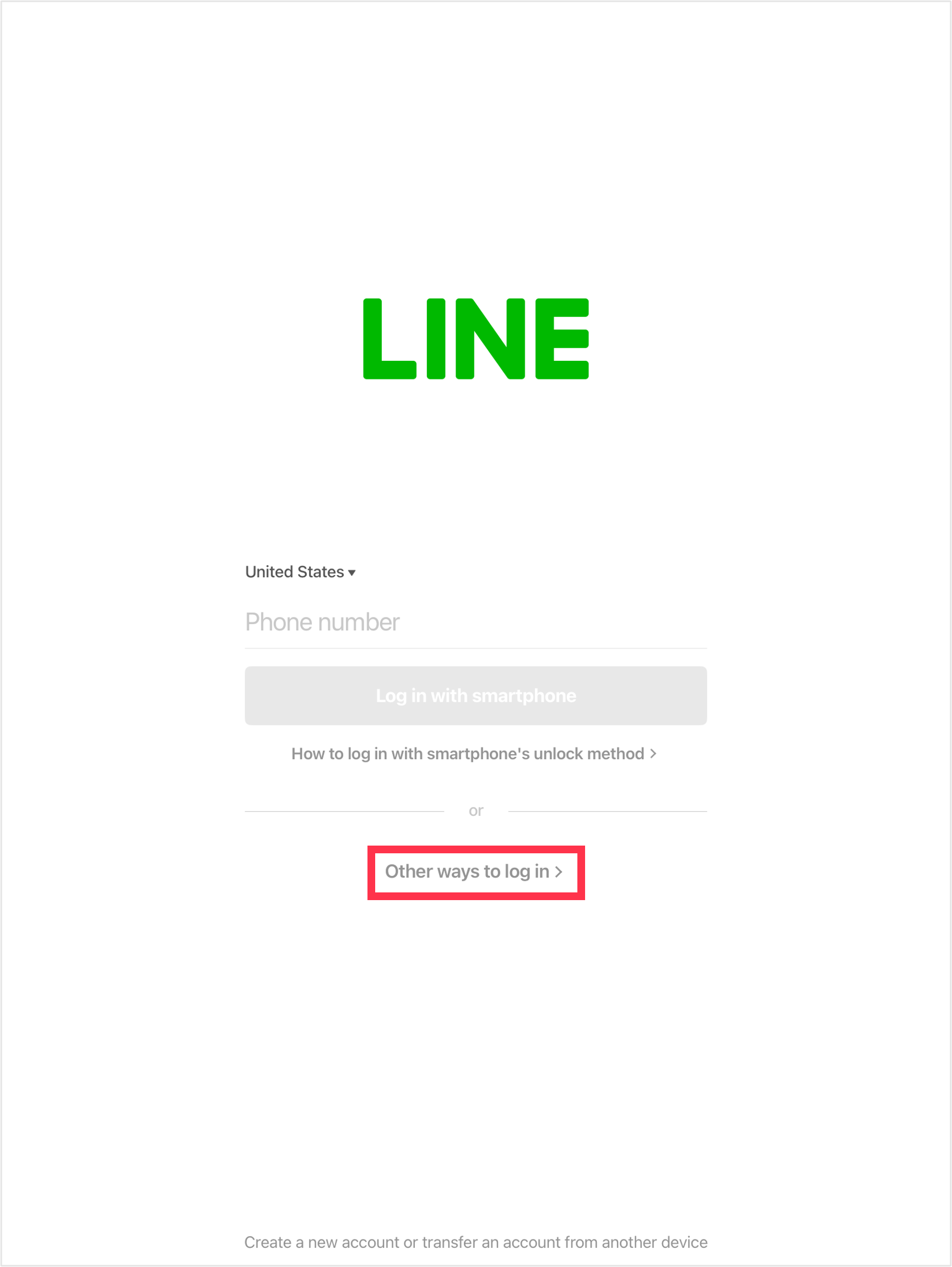
4. Enter your registered email address and password, then tap Log in.
Android
1. Register an email address on your main device if you haven't already.2. Start LINE on your sub device.
3. Tap Log in > Sub device > OK > Log in with email.
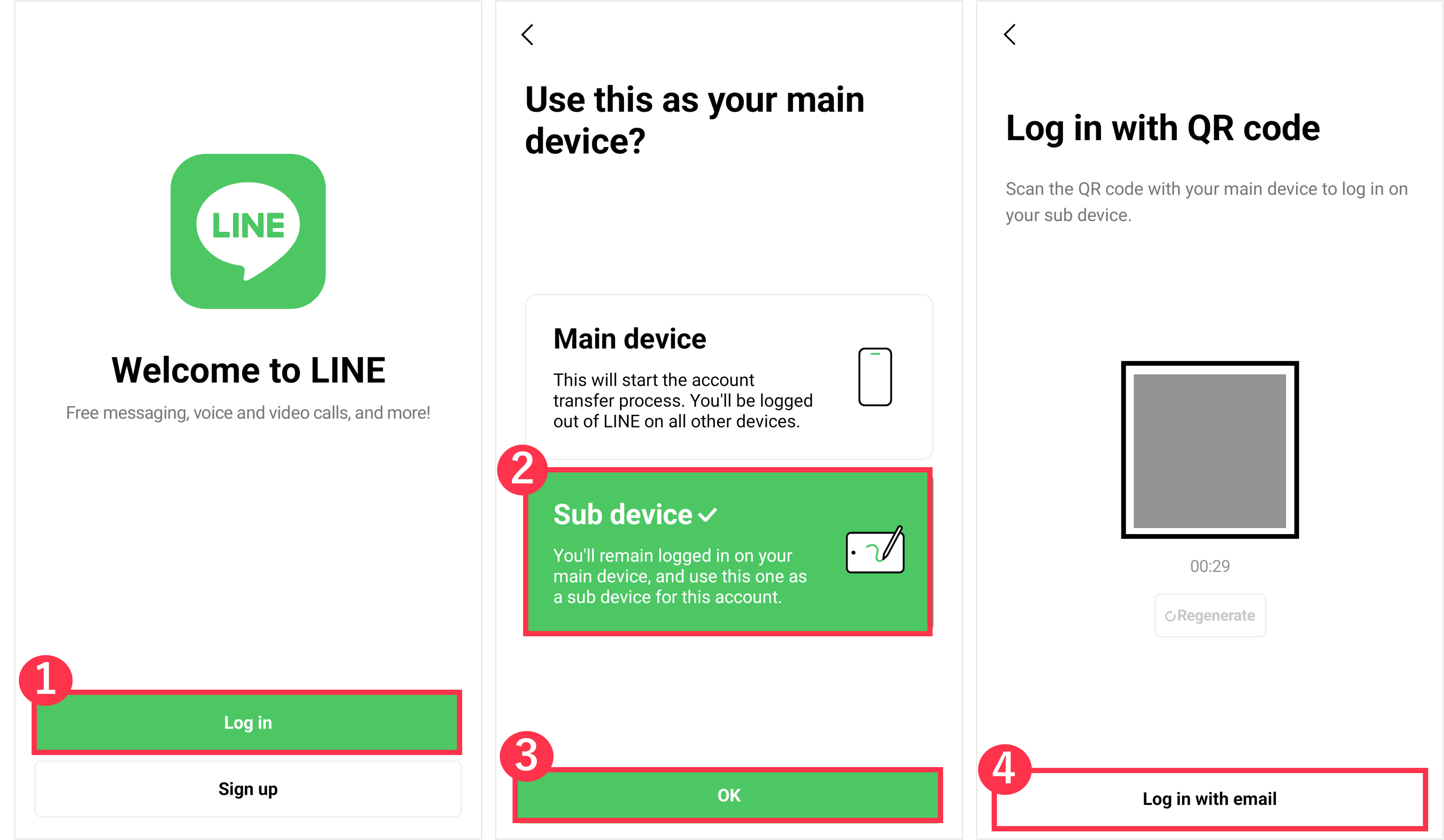
 .
.Logging in with a QR code
You may be asked to enter a verification code on your main device when you log in to LINE for the first time on your sub device.
iPad
1. Start LINE on your sub device.2. Select Other ways to log in.
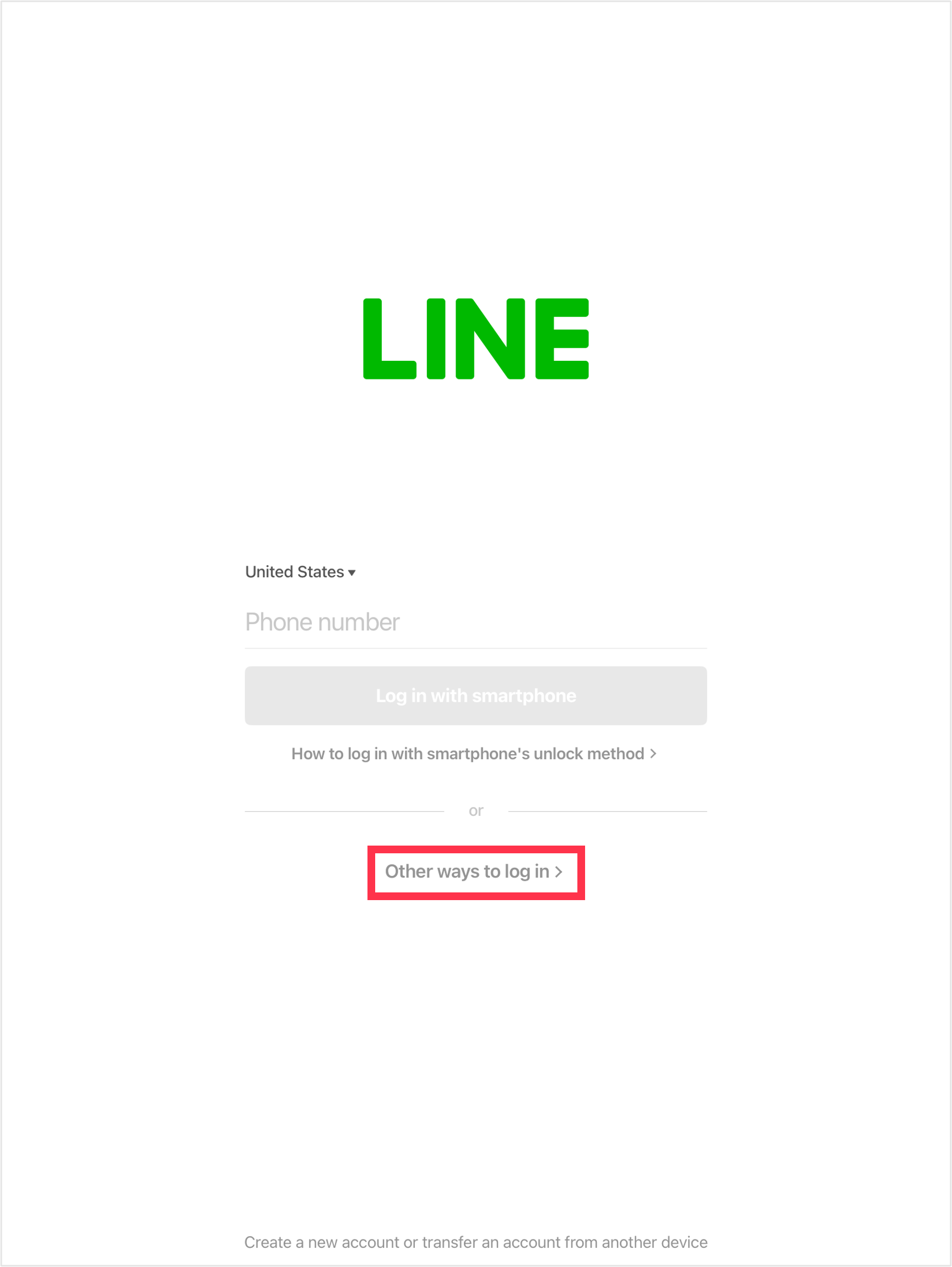
3. Start the QR code reader on your main device and scan the QR code that appears on your sub device.
4. On your main device, tap Log in > Verify.
Android
1. Start LINE on your sub device.2. Tap Log in > Sub device > OK.
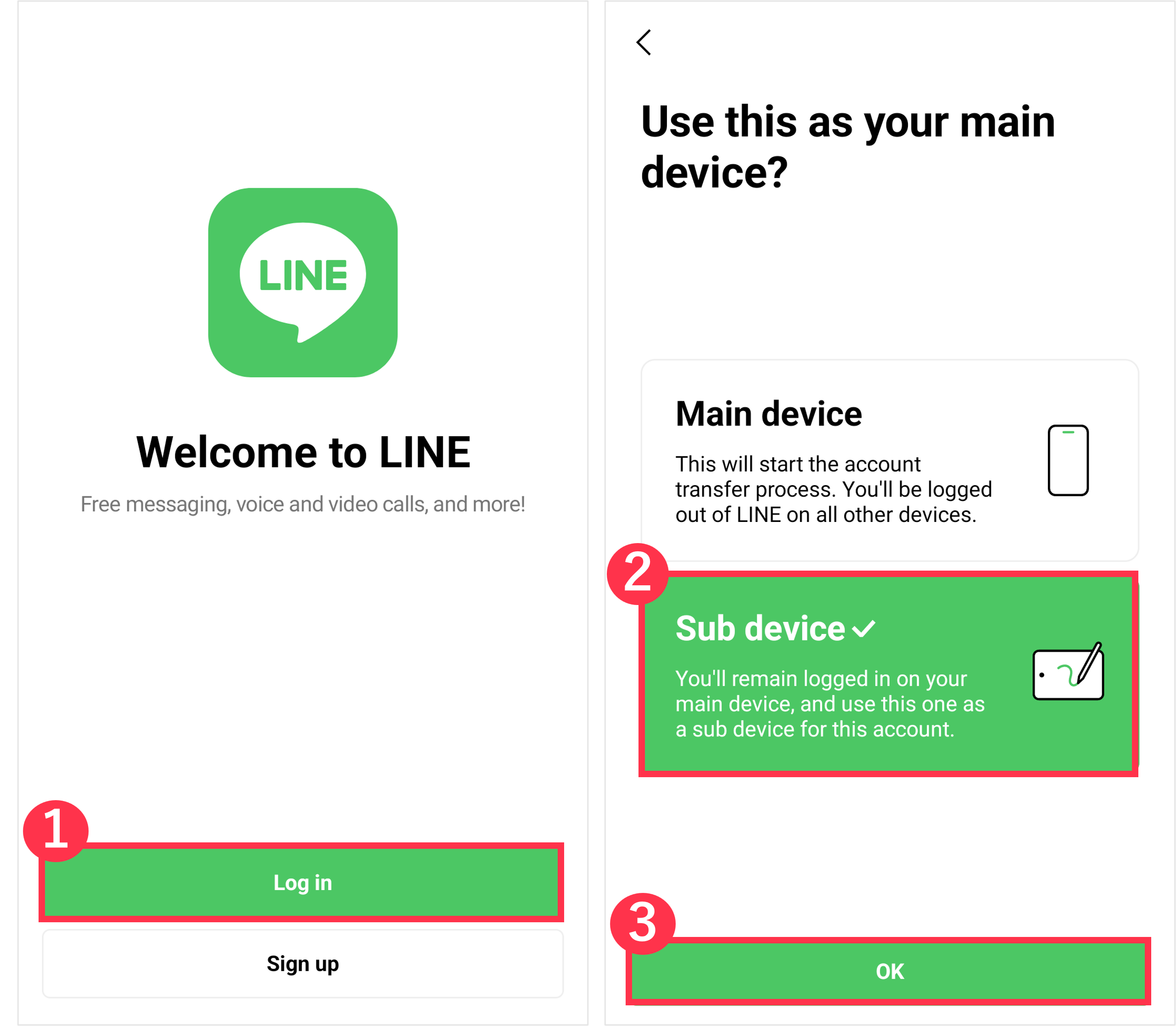
3. Start the QR code reader on your main device and scan the QR code that appears on your sub device.
4. On your main device, tap Log in > Verify.
 Useful info
Useful info- If the QR code expired, tap
 and log in from the updated QR code.
and log in from the updated QR code.
Logging in with biometric information (using your main device to log in)
Note: The contents of this section only apply to LINE accounts created with LINE versions earlier than 13.11.0 if you're not using LINE in Hong Kong, Japan, Korea, Taiwan, or Thailand.
 Useful info
Useful infoBy logging in with your biometric information, you can manage your LINE account more securely than with using an email address and password.
Note: Your biometric information isn't saved on the LINE app or servers.
For the requirements and preparations for logging in with biometric information, refer to the following Help article.
How logins with biometric information work
When logging in to LINE with biometric information for the first time:
1. Start LINE on your sub device.
2. Enter your phone number and tap Log in with smartphone.
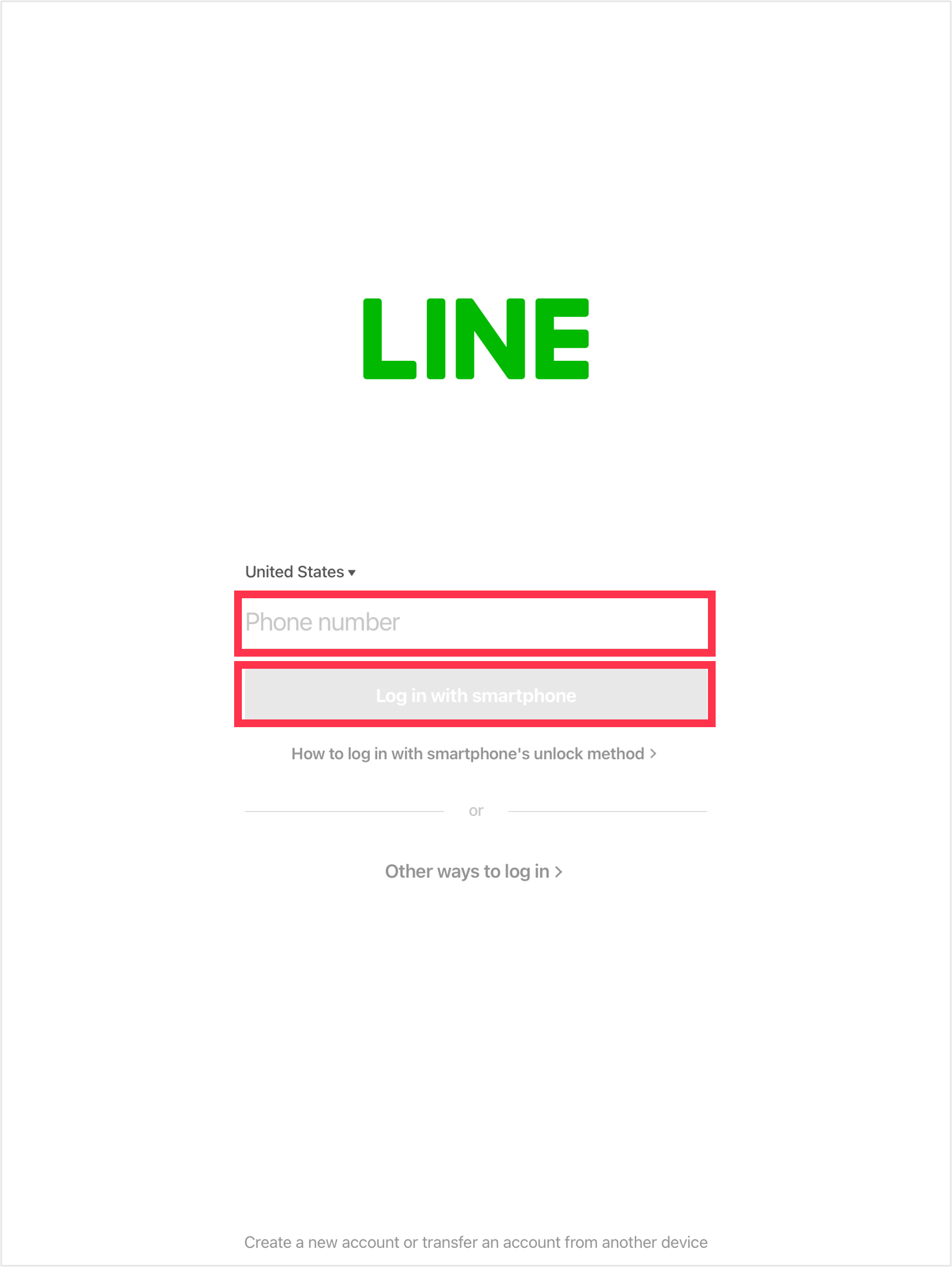
3. Tap Show verification code.
4. Start LINE on your main device and tap the Home tab >
 > Account > Pair a new device.
> Account > Pair a new device.5. Enter the verification code that appears on your sub device into your main device.
6. Authenticate the login with the biometric information on your main device when prompted to do so.
When logging in after the first time:
1. Start LINE on your sub device.
2. Enter your phone number and tap Log in with smartphone.
3. Start LINE on your main device and authenticate the login with the biometric information when prompted to do so.
"Login successful!" will appear when you're logged in. The LINE official account will also send a login notification message to you on your main device.
 Useful info
Useful infoLogging out of LINE on your sub device:
To log out of LINE on your sub device:
1. On your sub device, tap Settings > Account.
2. iPad: Tap Log out > OK > OK.
Android device: Tap Log out > Log out.
Was this page helpful?
Thank you for your feedback.
Let us know if we can make it better.
Note:
- Do not enter any personal information.
- We cannot respond to comments received from this form.
Sorry about that. What went wrong?
Note:
- Do not enter any personal information.
- We cannot respond to comments received from this form.
iPad
Tap Create a new account or transfer an account from another device at the bottom of the startup screen for LINE.
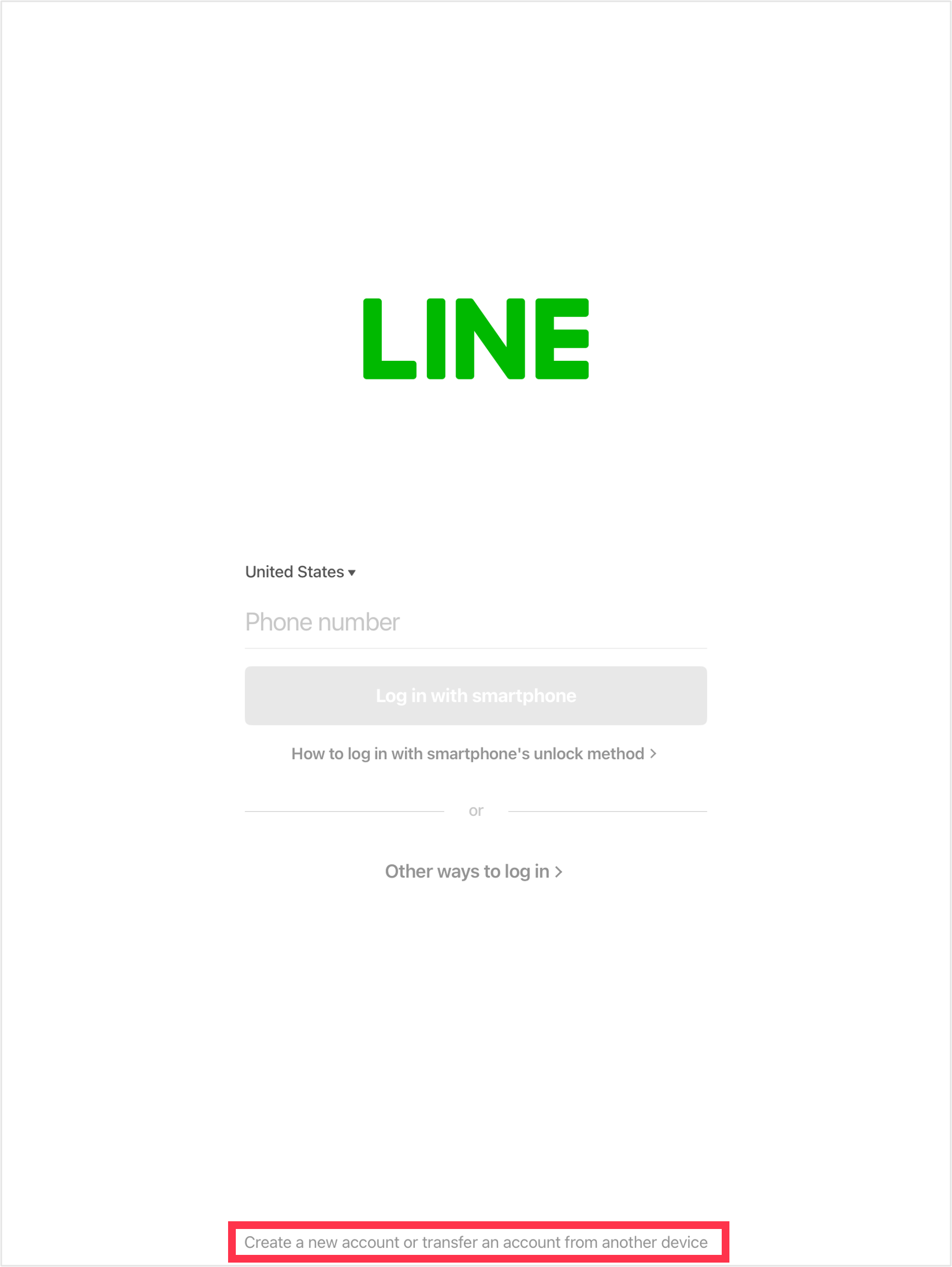
Android tablet
Creating a new account
On the LINE startup screen, tap Sign up and proceed to create your account.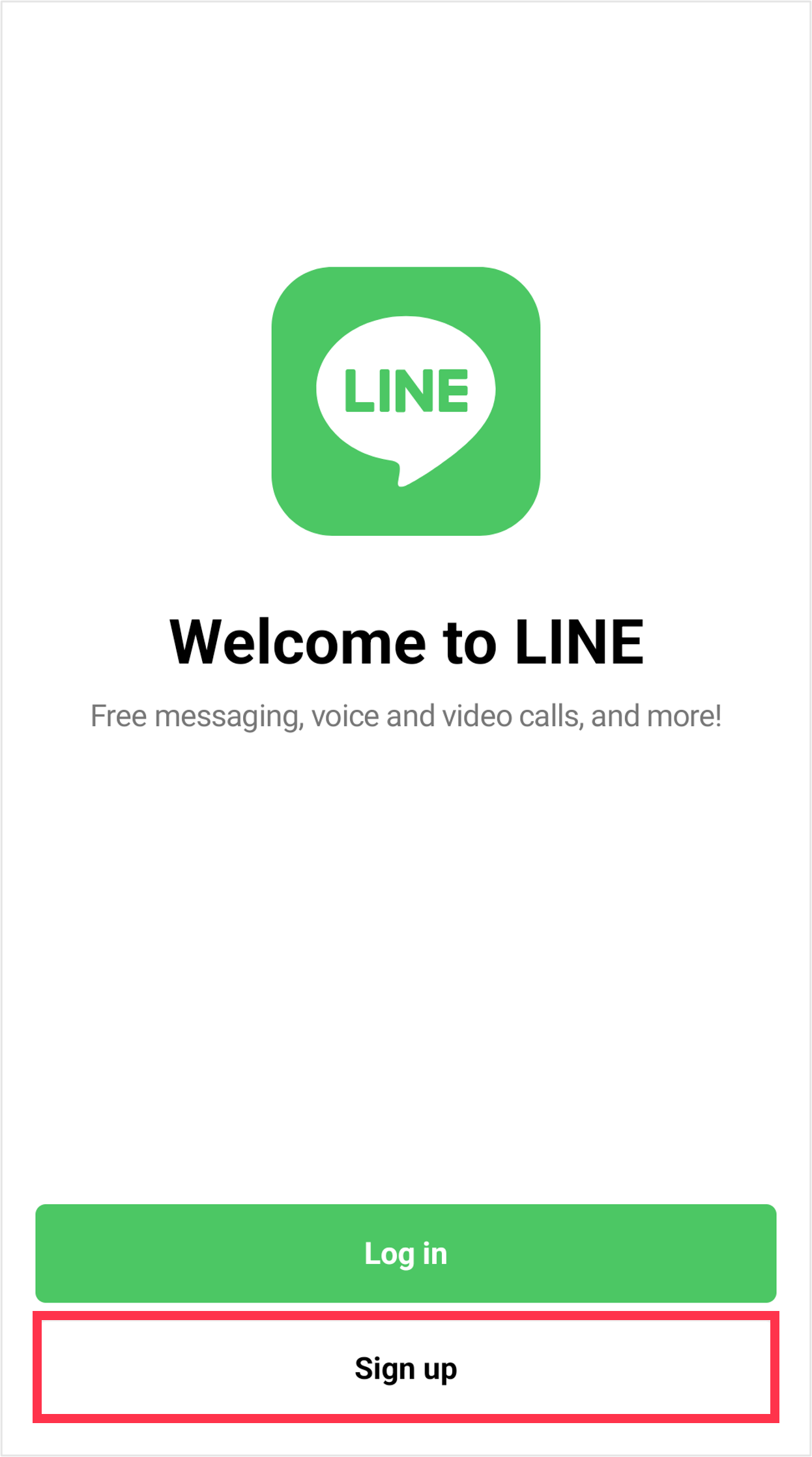
Transferring your account
On the LINE startup screen, tap Log in > Main device > OK, and proceed to transfer your account.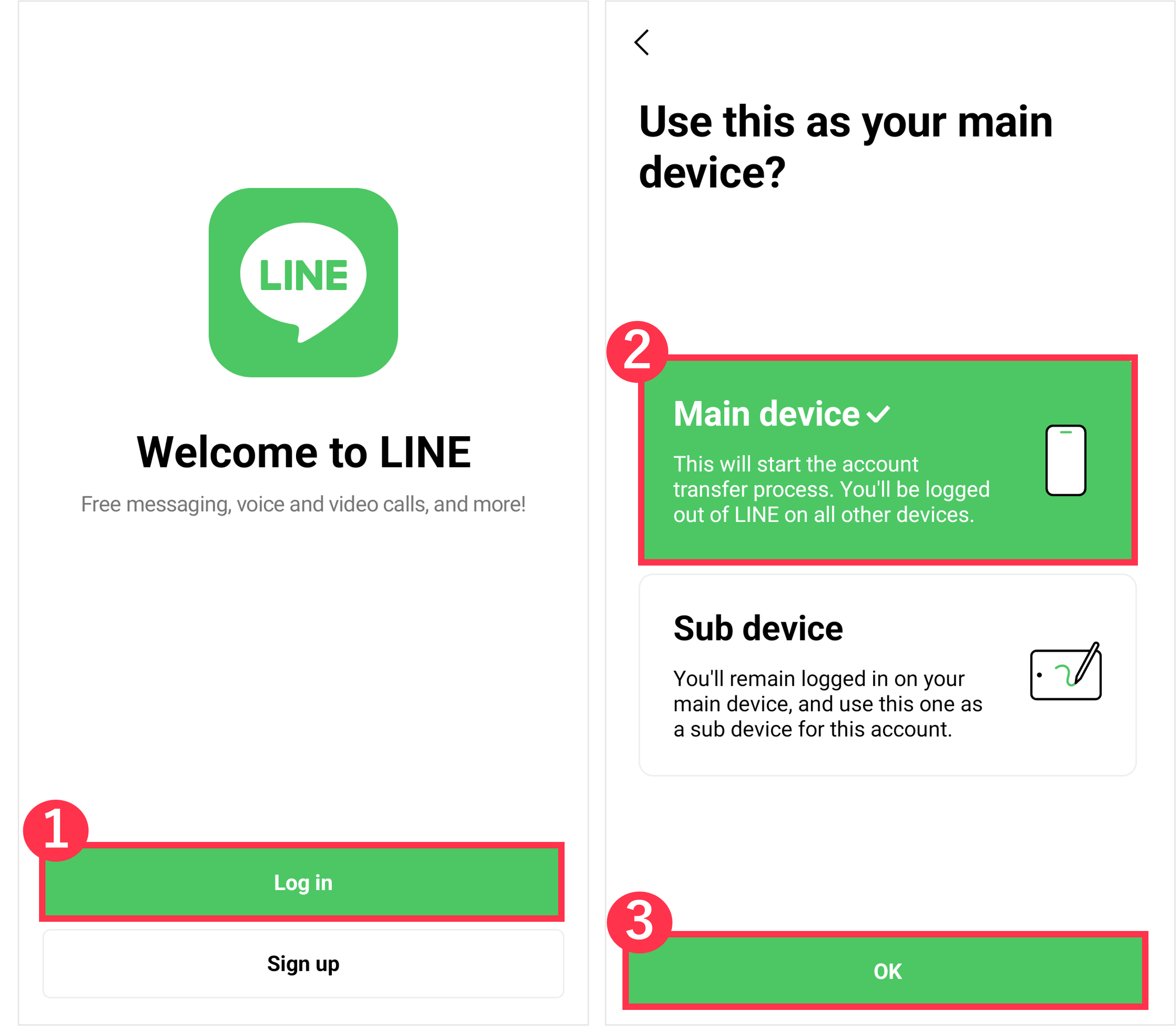
If you want to transfer the LINE account you have been using up until now, please transfer your account by referring to the following Help page.
Transferring/creating a LINE account
When you transfer your LINE account, it will become inaccessible on the main device you have been using up until now.
 Useful info
Useful infoCreating a new LINE account
To create a new account, you will need a different phone number than the one registered to your previous LINE account.
Was this page helpful?
Thank you for your feedback.
Let us know if we can make it better.
Note:
- Do not enter any personal information.
- We cannot respond to comments received from this form.
Sorry about that. What went wrong?
Note:
- Do not enter any personal information.
- We cannot respond to comments received from this form.
The In-App Purchases screen lets you view your purchase history for the relevant services that use LINE In-App Purchase.
Note: LINE In-App Purchase is a payment feature provided by LY Corporation. However, the issuing of purchased items is handled by each service and the partner companies using those services.
You can view the relevant services supported by this payment feature and their partner companies on the In-App Purchases screen.
To view your refund history, check your purchase history on the App Store or Google Play, as refunds do not appear on the In-App Purchases screen.
 Be advised
Be advised- If you didn't receive an item you purchased, contact the relevant service through their inquiry form.
Was this page helpful?
Thank you for your feedback.
Let us know if we can make it better.
Note:
- Do not enter any personal information.
- We cannot respond to comments received from this form.
Sorry about that. What went wrong?
Note:
- Do not enter any personal information.
- We cannot respond to comments received from this form.













Let us know if we can make it better.
Note:
- Do not enter any personal information.
- We cannot respond to comments received from this form.